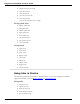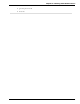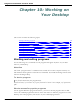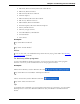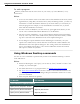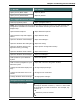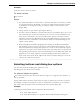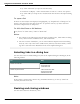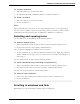User guide
Chapter 10: Working on Your Desktop
To resize a window
1. Make the window you want to resize active.
2. Say "Maximize Window," "Minimize Window," or "Restore Window."
To close a window
1. Make the window you want to close active.
2. Say "Close Window."
Note
These commands only work when you are using an English version of your operating sys-
tem. If you have a different version of the operating system, you must say "Click" and the
command used by that system in place of "Maximize," "Minimize," or "Restore."
Selecting and opening icons
You can select icons on the Desktop in the following manner:
To select a desktop icon
1. Point to the Windows desktop and say "Mouse Click" to make the desktop active.
2. Say the name of an icon. For example, "My Documents."
The icon becomes highlighted to indicate that it is selected.
3. To select another icon, say "Move" followed by a direction (Left, Right, Up, or Down)
and the number of icons (up to 20) you want to move. For example, "Move Right 1" or
"Move Up 3."
You can open icons on the desktop in the following manner:
To open a desktop icon (including an application)
1. Point to the Windows desktop and say "Mouse Click" to make the desktop active.
2. Say "Open" and the name of an icon. For example, "Open My Documents."
You can close an open window in the following manner:
To close an open window
1. Point to the open window and say "Mouse Click" to make the window active.
2. Say "Close Window."
Scrolling in windows and lists
With Dragon you can scroll within a window or list in a dialog box.
200