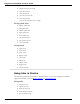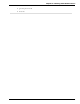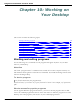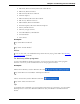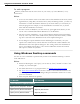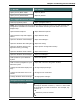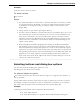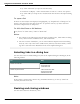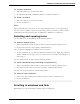User guide
Dragon 12 Installation and User Guide
To do this You can say
"Switch to next window."
Switch to a specific program or
document
"Switch to <program name>" For example, say
"Switch to Microsoft Word"
OR
"Switch to <document name>"
OR
"List windows for <program name>" See Switching
between programs and windows
Work with windows
Enlarge the active window to the
size of your monitor's screen
"Maximize window"
Minimize the active window "Minimize window"
Close the active window "Close window"
Minimize all windows and display
the Windows Desktop
"Show Desktop"
"Minimize [all] windows"
Return a maximized window to its
original size
"Restore window"
Restore all minimized windows "Restore [all] windows"
Controlling menus
You can open, close, and choose items from the menus in most programs by voice. To con-
trol the menus in a window, the window must be active.
To open a menu
Say one of the following:
"Click" followed by the name of the menu.
Just say the menu name.
Example:
"Click File" or "File"
Dragon's default setting is to require that you say "Click" to select menus and controls. See
Require "Click" to select menus in the Dragon Help.
To choose an item from an open menu
Just say the item (you can still say "Click" but Dragon doesn't need you to).
197