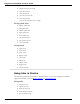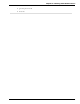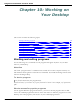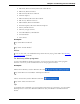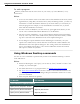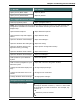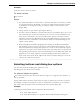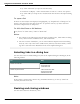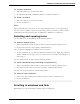User guide
Chapter 10: Working on Your Desktop
To do this You can say
Open your My Music folder "Open My Music"
Open your My Videos folder "Open My Videos"
Start applications and utilities
Start a program by name "Open <program name>"
Note: This command can be turned off to reduce computer memory use and eliminate mis-
recognitions of dictation as commands. See Enable launching from the Start menu in the
Dragon Help.
Open Windows Explorer "Open WindowsExplorer"
Open Windows Help and Support
Center
"Open Windows Help"
Open the Windows Task Manager "Open Task Manager"
Open the Windows Run dialog box "Open Run dialog"
Open the Windows System Con-
figuration Utility (msconfig)
"Open System Configuration Utility"
Open the Windows Control Panel "Open Control Panel"
Open the Windows Print Manager "Open Print Manager"
Add a printer to your Windows
system
"Add a new printer"
Add or remove programs to your
Windows system
"Open Add or Remove Programs window"
Change the Windows Display Set-
tings
"Change Display Settings"
Change the Windows screen res-
olution
"Change screen resolution"
Change Windows Power Settings "Change power settings"
Navigate between windows
Switch between windows "List programs" or "List all windows" or "List windows
for Dragon"and then "Choose n," where n is the number
of the window you want to switch to.For example, say
"Choose 2"
OR
"Switch to previous window"
OR
196