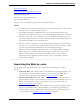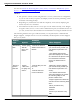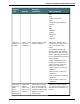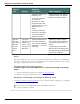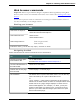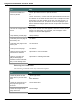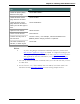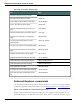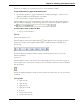User guide
Dragon 12 Installation and User Guide
Moving around a Web page
To Say
Move the page down by a screen "Page Down"
Move the page up by a screen "Page Up"
Move down to the bottom of the page "Scroll Down"
Move up to the top of the page "Scroll Up"
Move the page down by a few lines of
text
"Line Down"
Move the page up by a few lines of text "Line Up"
Go to the next frame in a multiframe
page
"Next Frame"
Go to the previous frame in a mul-
tiframe page
"Previous Frame"
Go to the next pane in a multipane page "Next Pane"
Go to the previous pane in a multipane
page
"Previous Pane
Display the top of the current page "Go To Top"
Display the bottom of the current page "Go To Bottom"
Start automatic downward scrolling "Start Scrolling Down"
Start automatic upward scrolling "Start Scrolling Up"
Stop automatic scrolling "Stop Scrolling"
Increase the rate of automatic scrolling "Scroll Faster"
Decrease the rate of automatic scroll-
ing
"Scroll Slower"
Internet Explorer commands
The following commands are specific to Internet Explorer 7, 8, and 9. To see lists of Dragon
commands supported in Internet Explorer, open the Dragon Sidebar or Command Browser.
New commands for Internet Explorer 9
Dragon works with Internet Explorer 9 to provide voice support for pinning Web sites or
specific Web pages to the Windows Start menu. Then, when you open the Web site or page
189