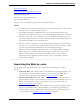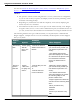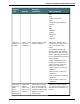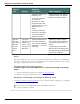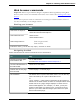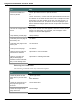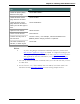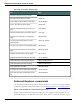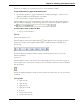User guide
Chapter 9: Working with Web browsers
Web browser commands
Important: Please keep in mind that Dragon’s capabilities differ significantly among Web
browsers, both in terms of commands and in terms of text control. See Working with a Web
browser.
Text in italics represents words or numbers that can change. For demonstrations of how to
use these commands, see the Dragon tutorial.
Starting your browser
To Say
Start Internet Explorer "Start Internet Explorer"
"Start Microsoft Internet Explorer"
Start Mozilla Firefox "Start Firefox"
"Start Mozilla Firefox"
Start Google Chrome
"Start Google Chrome"
"Start Chrome"
Instead of "start," you can also say "open," "launch" or "show.
Navigating the Web
Please note that not all of these commands work in all browsers.
To Say
Move the insertion point
to the Address Bar
"Go to Address Bar"
See also New commands for Internet Explorer 9
Go to the Web address in
the Address Bar
"Click Go" or "Go There"
Refresh the current page
from the Web
"Refresh page" or "Reload page"
Click a button The button name or part of the button name. You can also say
"Click" followed by all or part of the button name.
or
"Click <button>," where button represents the text shown on
a button on an HTML window. If there are multiple buttons with
similar names on a page, Dragon displays a number next to
each link that appears. For example, "2." Next, you say the
number of the button you want to click. A vertical red arrow
points to your choice and then Dragon opens the link to open
the associated Web page.
186