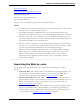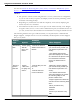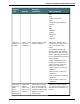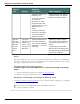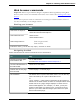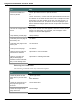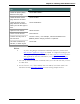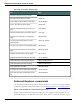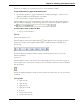User guide
Dragon 12 Installation and User Guide
Search
type Syntax
Example
commands What happens
“Search Google for 87
divided by 12”
"Search the Web for
11o'clock am
November 11 1945"
(Dragon displays the
search terms as "11:00
AM November 11 ,
1945")
"Search the Web for
57Euros in US dollars"
"Search the Web for
Winston Churchill"
Dragon searches the Web as
requested using your default
browser and search engine.
Directly
open the
top-ranked
Web site
for your
search
term
"Open top
Web site (on
| about | for
) [the] <spe-
cific topic or
Web site>"
"Open top Web site for
University of Kansas"
You can also substitute
"Web page" or "site" for
"Web site"
Optionally, Dragon displays
your search string so that you
can edit the keywords if nec-
essary.
Dragon opens your default
Web browser and displays the
top-ranked page for the phrase
"University of Kansas"
Note:
The "Find a Web site (on | about | for ) [the] <specific topic or Web site>" command has
been removed from Version 12. You can continue to use "Open top Web site (on | about |
for ) [the] <specific topic or Web site>" command.
Using Google's I'm feeling lucky
To find Google's top-ranked Web site for a search term using "I'm feeling
lucky":
1. Open the Google home page, for example, www.google.com.
2. Dictate or type your search terms in the search box.
Enablingor disabling searching the Web by voice
To enable or disable searching the Web by voice, open the Options dialog box, Commands
Taband do one of the following:
Select or deselect the "Enable Web search commands" check box.
The option is enabled by default.
185