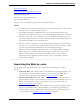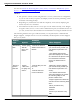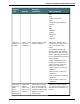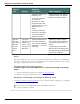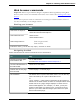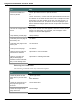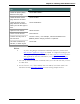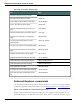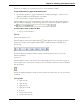User guide
Chapter 9: Working with Web browsers
Using tabs in Firefox
Using Rich Internet Application extensions
In the Dragon Help, see:
Following links and clicking buttons
Specifying Web addresses
Going to text boxes and selecting check boxes and option buttons
Notes
n You cannot select icons on the toolbar, Java ™ or ActiveX ® applets, or items in the
History, Search, or Channels panels by voice.
n The "Enable commands in HTML windows" box must be selected on the Com-
mands tab of the Options dialog box to use Internet Explorer and Firefox commands.
n You can use the same voice commands that you use with Internet Explorer to navi-
gate in other applications that run within an HTML window. This includes Help win-
dows based on HTML, such as this Help topic.
n On some versions of Windows, you can control Internet Explorer menus and dialog
boxes by voice only if the "Voice-enable menus, buttons, and other controls, exclud-
ing" box is selected on the Miscellaneous tab of the Options dialog box.
n On some versions of Windows, Microsoft Active Accessibility should be installed
before using voice commands with Internet Explorer. If Microsoft Active Acces-
sibility is not installed, you must always start Dragon before you start Internet
Explorer. If Internet Explorer is already running, close it, start Dragon, and then
restart Internet Explorer.
Searching the Web by voice
Use the Dragon Voice Shortcuts in this topic to perform the following types of Web
searches:
n Search the Web: Starts a Web search in your default browser. Dragon displays your
search string for editing if needed, and then uses your default search provider to
search the Internet for your search terms. See Search the Web for details.
n Search a specific Web site: Starts a Web search of a specific site in your default
browser. Dragon displays your search string for editing if needed, and then uses your
default search provider to search a specific Web site for your search terms. See
Search a specific Web site for details.
n Search a category on the Web: Starts a Web search of a specific category of infor-
mation in your default browser. Dragon displays your search string for editing if
needed, and then uses your default search provider to search a specific category for
your search terms. See Search a category on the Web for details.
182