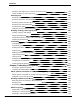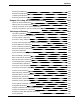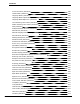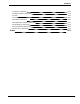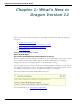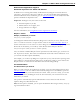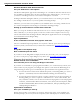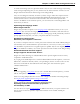User guide
Chapter 1: What's New in Dragon Version 12
Rich Internet Application support:
Enhanced experience for Gmail and Hotmail
In addition to its existing functionality for Web browsers, Dragon 12 includes browser
extensions – also known as plug-ins or add-ons – for the popular Web-based applications
Gmail and Hotmail. These extensions give you Full Text Control in text fields, and enable
spoken commands for important tasks.
Important: In Dragon 12.0, this feature works with
n Internet Explorer9 (32-bit)
n Mozilla Firefox12 or higher, and
n Google Chrome16 or higher
For more information, see Using Rich Internet Application extensions.
Require "Click":
Always, sometimes, or never
Now you say "Click" by default
To distinguish commands from dictation, Dragon now waits for you to say "Click <menu
name >" or "Click <tab name>" to open menus or tabs on the Microsoft Office ribbon, or
"Click <button name or list box name>" to select dialog box controls. For example, to open the
Home tab on the ribbon, you would say "Click Home" rather than just "Home."
Now you can require "Click"for menus or controls separately
Also, the former combined Require "Click"option has been divided to give you finer con-
trol. In previous releases, this feature controlled both menu and control commands – now
you can turn off either option individually.
For example, you could set up Dragon to require that you say "Click" before opening a File
menu and have it turned off inside dialog boxes. See Require "Click" to select menus and
Require "Click" to select buttons and other controls in the Dragon Help.
The Dictation Box:
It's there when you need it
When you start to dictate in an unknown text field, a text area where Dragon doesn’t have
Full Text Control, such as in Microsoft PowerPoint, Dragon now automatically opens the
Dictation Box, where you do have Full Text Control. Once your text is ready, you use the
box’s Transfer button, and Dragon closes the box and inserts your content into the text
field where you started.
The option to automatically open the Dictation Box can be turned on and off in the
Options dialog box, Miscellaneous tab.
Note: If this option is disabled, you can open the Dictation Box using its hotkey or by say-
ing "show Dictation Box."
18