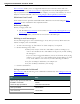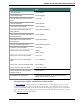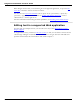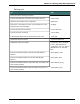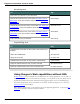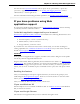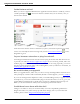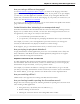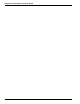User guide
Dragon 12 Installation and User Guide
Is the feature active?
When you are in a supported Rich Internet Application and the feature is enabled, you'll see
a small apostrophe icon to the left of interface elements that you can click by voice, as
shown here in Gmail:
You'll also know that the feature is enabled if you place your insertion point in a text field,
such as an e-mail subject field or message body and the Text Control Indicator on the
DragonBar is green.
Is your browser extension or plug-in enabled?
Your Dragon installation includes extension and/or plug-in and files that Web browsers use
to provide you with Rich Internet Application support. If you are having trouble, make sure
the RIAplug-in or extension is enabled for the browser you are using. Typically, you can do
this from a Tools or Options menu. After enabling RIA, restart your browser. For details, see
Enabling Web application support.
Be careful when you upgrade!
When you upgrade Firefox, make sure you choose to keep the Dragon RIA extension active
when prompted, or Firefox will automatically disable it. If this happens, you can re-enable it.
If you were running Internet Explorer 8 when you installed Dragon and you upgrade to Inter-
net Explorer 9, you need to install the RIA plug-in and extension files. To do so, go to your
original Dragon installation file (typically this is located on a DVD) and launch setup.exe.
When you see the installation wizard, select the Repair option and click Next.
Could there be an issue with the site?
Changes a site makes to its layout or functionality can cause compatibility problems for
Dragon. We make every effort to keep up with these changes, but if you encounter dif-
ficulties, please contact Dragon NaturallySpeaking Support.
177