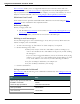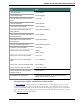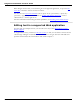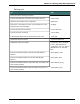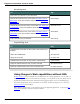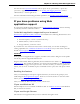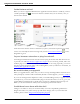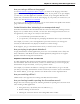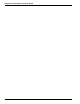User guide
Chapter 8: Working with Web applications
To Say
View draft mail "Click Drafts"
View flagged mail "Click Flagged"
View all mail, when filter menu is
active
"Click All"
View unread mail "Click Unread"
View mail from contacts "Click Contacts"
View mail containing social net-
work updates
"Click Social Updates"
View mail from groups and mailing
list subscriptions
"Click Groups"
View mail from businesses and
organizations
"Click Newsletters"
View all uncategorized mail "Click Everything Else"
Compose a new message "Click New"
Reply to the current message "Reply"
"Reply To All"
Place your cursor in the To field "Go To To"
Place your cursor in the Subject
field
"Go To Subject"
Place your cursor in the Body field "Go To Body"
Save your message as a draft "Click Save Draft"
Close and delete your message
without saving it
"Click Cancel"
Print the list of commands "Show Site Commands" or "Show Web Site Com-
mands" and click the Print icon
Using Dragon's Web capabilities without RIA
If RIAextensions aren't available for your Web browser or Web application, you can still
use many of Dragon's features on the Web. For example, you can dictate in any text field,
such as commenting fields in Facebook and instant messaging programs, move around Web
pages, click links, and perform keyword or Web site searches. In Internet Explorer, you also
have Full Text Control without RIA.
172