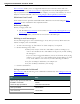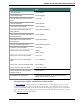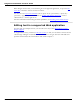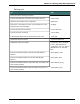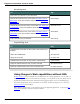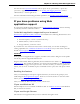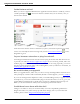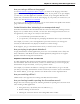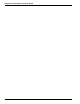User guide
Dragon 12 Installation and User Guide
RIA extensions enable you to use supported Web browsers to dictate content and com-
mands. The feature uses Full Text Control in supported browsers and Web applications to
help you perform common tasks by voice. For example, you can say "Click Inbox," or "Go to
Subject" or "Click Sent Mail." Also see Using Dragon's Web capabilities without RIA.
Windows Live E-mail
Some Internet service providers rebrand Hotmail as Windows Live E-mail. Dragon's RIA
extensions are also available for those implementations.
Before you begin
Before you begin, make sure
n The Hotmail Web extension is active. Please see How to tell if Web application sup-
port is active.
n You are logged into your Hotmail account and have Hotmail open.
Writing e-mail messages
Use the following steps to write e-mail messages. At any time you can say "Show Site Com-
mands" to display a list of commands.
1. To start a new message, say "Click New" or "ClickCompose," as required.
2. Do the following in any order:
n When you're ready to enter the e-mail address you'll be sending to, say
"Go To To" and dictate the e-mail address of the person you'll be sending
the message to.
If you see a list of suggested addresses, choose one from the list by saying
"Choose <n>," where <n> is the number shown for the address you want
to use. If the address is not in the list, continue dictating the address.
n Say "Go To Subject" and dictate your subject text.
n Say "Go To Body" and dictate your message.
3. Click the Send button.
Using commands in Hotmail
RIAextensions add the following voice commands to Hotmail. See also Editing text in a sup-
ported Web application.
To Say
Open a pop-up window that lists
available commands
Close the pop-up window
"Show Site Commands" or "Show Web Site Com-
mands"
"Hide Site Commands"
View your Inbox "Click Inbox"
View sent mail "Click Sent"
171