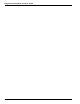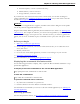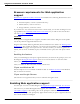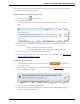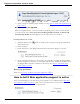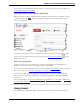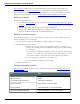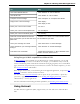User guide
Chapter 8: Working with Web applications
To Say
View mail labeled Starred "Click Starred" or "Go To Starred"
View draft mail "Click Drafts" or "Go To Drafts"
Compose a new message "Click Compose" or "Compose New Email"
Reply to the current message "Click Reply"
"Click Reply To All"
Place your cursor in the To field "Go To To"
Place your cursor in the Subject field "Go To Subject"
Place your cursor in the Body field "Go To Body"
Select an e-mail address to insert in
the To field when you see the auto-com-
plete field
"Choose <n>" where <n> is the number shown
for the address you want.
Save your message as a draft "Click Save Now" or "Save Message"
Close and delete your message without
saving it
"Click Discard" or "Discard Message"
Print the list of commands "Show Site Commands" or "Show Web Site Com-
mands" and click the Print icon
Using Dragon's Web capabilities without RIA
If RIAextensions aren't available for your Web browser or Web application, you can still
use many of Dragon's features on the Web. For example, you can dictate in any text field,
such as commenting fields in Facebook and instant messaging programs, move around Web
pages, click links, and perform keyword or Web site searches. In Internet Explorer, you also
have Full Text Control without RIA.
When Dragon notices that you are dictating in an unsupported application, it opens the Dic-
tation Box, which also features Full Text Control.
You can also use keyboard commands such as “pressAltd,” “press Enter,” “press tab,”
“press F5,” “page down,” and commands for clicking and dragging the mouse, such as
“MouseGrid 3,” “mouse right-click.”
For more information about Dragon's Web capabilities, see Working with a Web browser.
Using Hotmail
Use Rich Internet Application (RIA)support when you write and send e-mail with Hot-
mail.
170