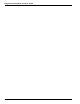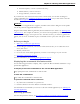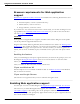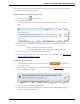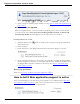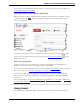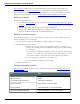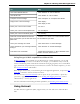User guide
Dragon 12 Installation and User Guide
RIA extensions enable you to use supported Web browsers to dictate content and com-
mands. The feature uses Full Text Control in supported browsers and Web applications to
help you perform common tasks by voice. For example, you can say "Click Inbox," or "Go to
Subject" or "Click Sent Mail." Also see Using Dragon's Web capabilities without RIA.
Before you begin
Before you begin, make sure
n The Gmail Web extension is active. Please see How to tell if Web application support
is active.
n You are logged into your Gmail account and have Gmail open.
n You're using Gmail's latest interface layout. Dragon's Gmail support only works with
the newest Gmail interface and not with Gmail "Classic."
Writing e-mail messages
Use the following steps to write e-mail messages. At any time you can say "Show Site Com-
mands" to display a list of commands.
1. To start a new message, say "Click New" or "ClickCompose," as required.
2. Do the following in any order:
n When you're ready to enter the e-mail address you'll be sending to, say
"Go To To" and dictate the e-mail address of the person you'll be sending
the message to.
If you see a list of suggested addresses, choose one from the list by saying
"Choose <n>," where <n> is the number shown for the address you want
to use. If the address is not in the list, continue dictating the address.
n Say "Go To Subject" and dictate your subject text.
n Say "Go To Body" and dictate your message.
3. Click the Send button.
Using commands in Gmail
RIAextensions add the following voice commands to Gmail. See also Editing text in a sup-
ported Web application.
To Say
Open a pop-up window that lists avail-
able commands
To close the pop-up window
"Show Site Commands" or "Show Web Site Com-
mands"
"Hide Site Commands"
View your Inbox "Click Inbox" or "Go To Inbox"
View sent mail "Click Sent Mail" or "Go To Sent Mail"
View mail labeled Important "Click Important" or "Go To Important"
169