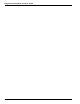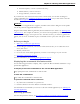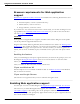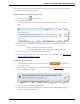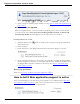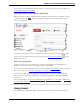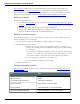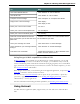User guide
Chapter 8: Working with Web applications
Say or click the links below for instructions about how to enable the extensions or to check
your Web browser's extension settings.
In Internet Explorer 9 (32-bit mode) or later
1.
Click the cog icon on the Title bar.
2. Click "Manage Add-ons."
3. Scroll the Add-ons list to the section for Nuance Communications, Inc., as shown
here.
4. If the Status column indicates that either the Plugin or Extension is "Disabled," do
the following:
n Select the name of the item from the list.
n Click "Enable"at the bottom of the Manage Add-ons dialog box.
5. Click "Close" to close the Manage Add-ons dialog box.
6. Close and reopen the browser. The feature will now be enabled. See also How to tell
if Web application support is active.
In Mozilla Firefox 12 or later
1.
Click the Firefox button to open the Firefox file tab (the example is
from Firefox 12.0).
2. Click "Add-ons" to open the Extensions pane. The Dragon RIA extension shows, sim-
ilar to the following example.
3. If the extension is disabled, click "Enable."
4. Click "Plugins" to open the Plugins screen, and look for the Dragon RIAplugin, as
shown in the following example.
166