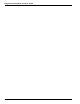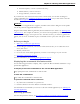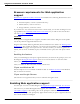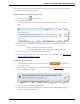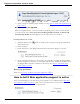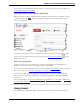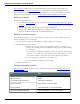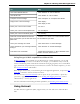User guide
Chapter 8: Working with Web applications
n Internet Explorer, version 9 (32-bit mode only)
n Mozilla Firefox, version 12 or later
n Google Chrome, version 16 or later
If you don't have one of these browsers in the version listed, you can still use Dragon's
existing capabilities for commands and dictation on the Web, but you will not have the full
benefit of Web application support.
IMPORTANT
In the specific web applications it supports, the RIA feature adds to Dragon’s usual capabil-
ities in the particular supported Web browser.
Dragon's functionality differs significantly between Web browsers. Please see Working with
a Web browser. For example: In Chrome, you cannot select hyperlinks by name or use com-
mands like “refresh page” and “open new tab”. For these actions, you must use global com-
mands, such as mouse commands or press commands such as “press F5” and “press control
t”.
Before you begin
1. Make sure you have the right browser.
2. Launch Dragon and launch your browser. If the browser asks you to enable the exten-
sions, click "Yes."
3. Restart your browser.
4. Go to the site for the Web application you want to use and log in to your account.
5. Determine if the feature is active.
For more information, see Enabling Web application support.
Displaying the commands this feature adds
Use the following procedures to display, hide, or print the RIAcommands available in a sup-
ported Web application.
To display a list of the commands for the current Web application
Say "[click] Show Site Commands" or click the link.
To hide the command list
Say "Hide Site Commands" or click the link.
To print the command list for reference
1. Say "Show Site Commands" to open the list.
2. Click the Printer icon on the Website commands window.
For information on commands you can use to edit text in Web applications, see Editing text
in a Web application.
Resolving problems
For more help with this feature, see If you have problems using Web applicationsupport.
164