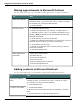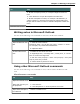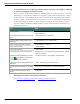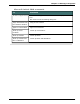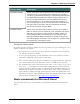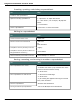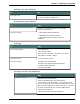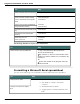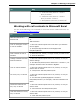User guide
Dragon 12 Installation and User Guide
Microsoft Excel
This section contains the following topics:
Working with Microsoft Excel 155
Dictating in Microsoft Excel with Full Text Control 155
Basic commands for Microsoft Excel 156
Formatting a Microsoft Excel spreadsheet 159
Working with cell contents in Microsoft Excel 160
Working with Microsoft Excel
Dragon provides a number of natural language commands to use with Microsoft Excel. Using
these commands, you can avoid the multiple menu-selection and mouse-movement steps
associated with the traditional Microsoft Windows interface. Because the number of valid
commands is so large, you should just try saying what you want to do. If you get unexpected
results, say "Undo That" to undo the action and try a different way to speak the command.
Alternatively, you can open the Command Browser or the Dragon Sidebar for more infor-
mation.
You can cancel a selection by saying "Unselect That", selecting different text, or moving the
insertion point to another part of the document.
In addition, the following topics describe the natural language commands you can use to per-
form some common tasks using Microsoft Excel:
Dictating in Microsoft Excel with Full Text Control
Basic Microsoft Excel commands
Formatting a Microsoft Excel spreadsheet
Working with contents in Microsoft Excel
Dictating in Microsoft Excel with Full Text
Control
You can use Full Text Control commands and built-in commands to enter and revise content
and to navigate between cells in Microsoft Excel. For a complete list of the commands you
can use in Microsoft Excel, use the Command Browser.
Dictation and Editing Modes
There are two modes for using voice commands in Microsoft Excel. The two modes are
described in the following table.
155