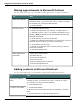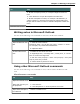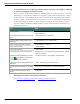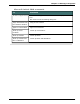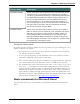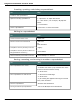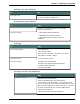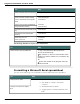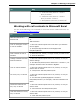User guide
Dragon 12 Installation and User Guide
Commands to use in dialog boxes when you are creating or editing
e-mail messages in HTML format
When you create or edit e-mail messages in HTML format, you must use the same voice com-
mands that you use in Internet Explorer to navigate in certain Outlook dialog boxes, such as
the Find, Picture, and Font dialog boxes. You can identify these dialog boxes by the Internet
Explorer symbol (a small document icon with the letter "e" in it) appearing in the upper-left
corner of the dialog box header. To allow Dragon to recognize these commands, you must
have the "Enable commands in HTML windows" option selected on the Commands tab of
the Options dialog box.
To Say
Click a button "Click <button name>", for example, "Click Apply". Saying
"Click" is optional.
Show all check boxes and go to the first
one
"Click Check Box"or "Check Box"
Show all option (radio) buttons on the
dialog box
"Click Radio Button" or "Radio Button"
Show all boxes with lists of choices "Click List Box" or "List Box"
Open a list of choices "Show Choices"
Close a list of choices "Hide Choices"
Choose an entry from a list of choices "Choose <text>", for example, "Choose Ariel bold". Saying
"Choose" is optional.
Select the item identified by a number
such as that appears if your choice
matches more than one thing
"Choose <number>", for example, "Choose Eight".
Select the next matching object on the
dialog box
"Next", "Next Match", or "Next Control"
Select the previous object on the dialog
box
"Previous", "Previous Match", or "Previous Control"
Click the selected edit box or other
object.
"Click That"
Moving around in a message window
See Scrolling in popular programs and Scrolling in windows and lists.
153