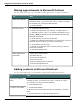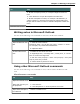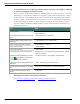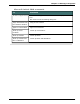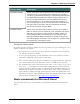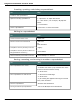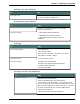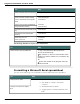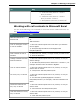User guide
Chapter 7: Working in Programs
To Say
4. Dictate a company name, for example "Mega Products Lim-
ited"
5. "Click Business" to open the telephone number field
6. Dictate a telephone number, for example "7815551212" (if
"phone numbers" is selected on the Auto-formatting dialog box,
Dragon will format the number in standard telephone number for-
mat.)
Save the new contact "Save and Close This"
Writing notes in Microsoft Outlook
You can use the following voice commands to write notes in Microsoft Outlook:
To Say
Open the Outlook note-
pad
1. "Start Microsoft Outlook"
Instead of "start", you can also say "open", "launch" or "show."
For example, say "show Microsoft Outlook"
2. "Open New Note"
Create and format a
note
1. Dictate the text of the new note
2. "Right Align This", "Left Align This", "Justify This", or "Center
This" to set the text alignment
3. "Set This <text property>" where <text property> is any font
style or point size you want
4. "Find a Word" to perform a search
Using other Microsoft Outlook commands
You can use the following voice commands to access various features in Microsoft Out-
look:
Miscellaneous commands
To Say
Open the calendar view "View Calendar"
Open and view the jour-
nal properties
1. "View Journal"
2. "View Properties" or "View Properties of Journal"
Open Internet Explorer
from Outlook
"Switch to Web Browser"
152