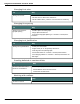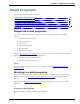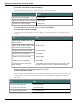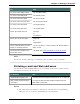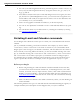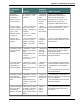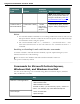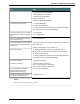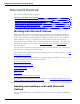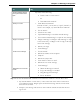User guide
Chapter 7: Working in Programs
To Say
Send a message without
having Microsoft Outlook
open
Say either of the following:
n "Send e-mail to <contact name>"
Or
n "Start Microsoft Outlook"
Read your e-mail
1. "Start Microsoft Outlook"
Instead of "start", you can also say "open", "launch" or
"show". For example, say "show Microsoft Outlook"
2. "Go To Inbox"
3. "Check for new mail"
4. "Open Mail Message" to read first unread message
5. "View Next Unread Message" to open the next message
Reply to a message
1. "Reply to Message" or "Reply to This Message" to reply
to the sender only, or "Reply to All" to reply to all recip-
ients of the message
2. Dictate your reply
3. "Send Message"
Create a new message
1. "Create E-mail"
2. Dictate the address of the recipient
3. "Subject"
4. Dictate the subject line
5. "Text Field" or "Move to Text"
6. Dictate the text of the message
7. "Send Message"
Miscellaneous e-mail com-
mands
n "Mark the Message as Unread"
n "Copy this Message to a Folder"
n "Flag Message for Followup"
n "Close All Items"
Tip:You can use the Send E-mail command even if Microsoft Outlook is closed. Here's how:
1. Say "Send E-Mail to <contact name>," where contact name is the name of someone in
your Outlook Contacts. Dragon opens an Outlook message with the contact name
entered in the To field.
2. Compose your message and send it as usual. Outlook remains closed after the mes-
sage is sent.
150