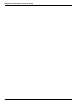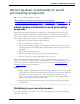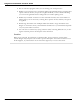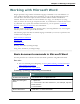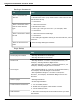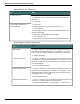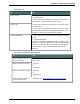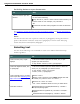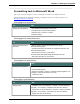User guide
Chapter 7: Working in Programs
Formatting text in Microsoft Word
This topic contains examples of voice commands to format text in Microsoft Word.
For information about applying formatting to multiple instances of words or phrases, see
Handling multiple text matches.
Changing text properties
To Say
Change text properties "Set Word/Line/Paragraph to Strikeout"
"Underline this Word/Line/Paragraph"
"Italicize Next <number> Words"
"Bold This Page"
Changing font and point sizes
To Say
Change font name and
point size
"Set the Font to Twenty Four Points Times in the
Word/Line/Paragraph"
"Increase/Decrease the Font Size to Eighteen Points in the
Word/Line/Paragraph"
"Set the Font to Courier in the Selec-
tion/Word/Line/Paragraph/Page/Section/Document"
"Decrease Selection by Two Points"
Changing font properties
To Say
Change font properties "Turn on Bold and Italics"
"Format That Regular"
"Italicize the Next <number> Words/Lines/Paragraphs," for
example, "Italicize the Next Five Lines"
"Unitalicize That"
Changing capitalization
To Say
Change case "Capitalize the First/Last/Next <number> Words/Lines/Par-
agraphs," for example, "Capitalize the Next Five Words"
"Lowercase the First/Last/Next <number> Words/Lines/Par-
agraphs," for example, "Lowercase the Last Ten Words"
"Toggle the Case of the Word"
140