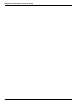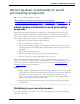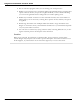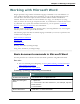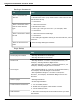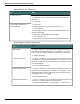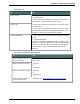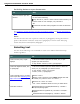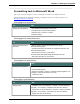User guide
Dragon 12 Installation and User Guide
Switching between open documents
To Say
Switch between open doc-
uments
1. "Say "List windows for Microsoft Word"
Do one of the following:
Say "Choose n", where n is the number of the window you
want to switch to.For example, say "Choose 2"
OR
Choose the number of the program from the list and click
OK
See Scrolling in popular programs, Scrolling in windows and lists, and Moving the insertion
point.
Note
You can also select the next or previous word, line, or paragraph by moving the insertion
point to either before or after the word, line or paragraph you want to select and saying
"Select Next/Previous Word/Line/Paragraph"
Selecting text
You can use the following voice commands to select text in Microsoft Word and Ope-
nOffice.org Writer.
To Do
Select a word, line, or par-
agraph
1. Move the insertion point to the word, line, or par-
agraph you want to select
2. Say "Select <word>/<line>/<paragraph>"
Select an adjacent word, line
or paragraph
1. Move the insertion point to either before or after the
word, line, or paragraph you want to select.
2. Say "Select <next>/<previous>
<word>/<line>/<paragraph>"
Select specific text or a range
of text (see also Handling mul-
tiple text matches)
Select <text>*
Select <text> Through <text>(Note: Outside the USA
or Canada, say "Select <text> To <text>".)
Select from <text> to <text>
* For <text> substitute whatever text you want select.
Extend a selection "Extend Selection Forward/Backward by <number>
Words/Lines/Paragraphs"
"Extend Selection Up/Down by <number> Lines/Par-
agraphs"
"Extend Selection Left/Right by <number> Words"
139