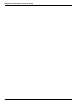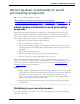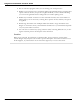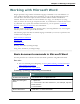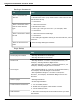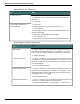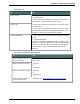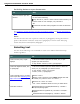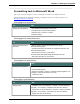User guide
Dragon 12 Installation and User Guide
Searching and replacing
To Say
Search for text 1. "Find a Word"
2. Dictate the word or phrase you want to find in the Find
dialog box
3. "Click Find"
Replace all instances of a
word or phrase
1. "Find Text"
2. Dictate the word or phrase you want to find
3. "Click Replace"
4. "Click Replace With" (to move the insertion point to the
Replace With field)
5. Dictate the replacement word or phrase
6. "Click Replace All"
7. "Click Close" (to close the Find and Replace dialog box)
Inserting document segments
To
Say
Add a page 1. "Go To <location>" (to move the insertion point to where
you want to insert the new page). For example, "Go To Bot-
tom" to add a new page at the end of the current document.
2. "Add a New Page"
Create a line break 1. "Go To <location>" (to move the insertion point to the loca-
tion where you want the text to break). For example, "Go To
third line" to add a line break at the end of the third line in the
current paragraph.
2. "Insert Hard Line Break"
Create a page break 1. "Go To <location>" (to move the insertion point to the loca-
tion where you want the text to break). For example, "Go To
third paragraph" to add a page break at the end of the third
paragraph in the current page.
2. "Insert Page Break"
Add the date and time 1. "Go To <location>" (to move the insertion point to the loca-
tion where you want to place the information)
2. "Insert Date and Time" or "Insert Date" or "Insert Time"
137