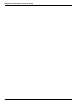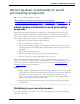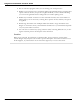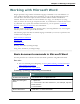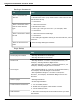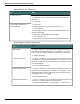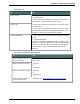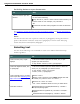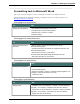User guide
Dragon 12 Installation and User Guide
Saving a document
To Say
Save a document as a
.doc file
1. "Save Changes"
2. Dictate a file name (only needed if this is the first time the
file has been saved)
3. "Click Save"
Save a document with a
new file name and file
type
1. "Save Document As"
2. Dictate a file name
3. "File Type <file type from list>", for example, "RTF"
4. "Click Save"
Save a document in HTML
format
1. "Save Document as Web Page"
2. "Click Save"
3. If a dialog box appears warning of a text format loss, "Click
Continue"
Save as document tem-
plate
"Save the Page Settings as Default"
Page Setup
To Say
Set the page orientation "Set Page Orientation to Landscape"
"Set Page Orientation to Portrait"
Set the size "Set Page Width to <number> Inches/Centimeters", for
example, "Set Page Width to Eight Inches"
"Set Page Height to <number> Inches/Centimeters", for
example, "Set Page Height to Eleven Inches"
Set margins "Set Left/Right Margin to <number> Inches/Centimeters",
for example, "Set Left Margin to Two Inches"
"Set Top/Bottom Margin to <number> Inches/Cen-
timeters", for example, "Set Bottom Margin to Five Cen-
timeters"
Number pages "Add Page Numbers"
"Create Page Numbers"
Create headers and footers 1. "Go To Header/Footer"
2. Dictate text to appear in the header or footer
3. "Close Header/Footer"
Add footnotes 1. Move the insertion point to the location where you want
the footnote
135