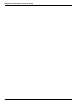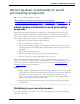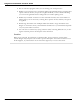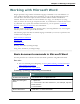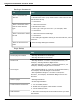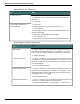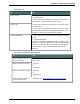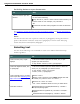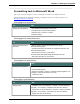User guide
Chapter 7: Working in Programs
Working with Microsoft Word
Dragon provides a large number of Natural Language commands to use with different ver-
sions of Microsoft Word. Using these commands, you can avoid the multiple menu-selec-
tion and mouse-movement steps associated with the traditional Microsoft Windows
interface. Because the number of valid commands is so large, you should just try saying
what you want to do. If you get unexpected results, say "Undo That" to undo the action and
try a different way to speak the command. Alternatively, you can open the Command
Browser or the Dragon Sidebar for more information.
You can cancel a selection by saying "Unselect That," selecting different text, or moving the
insertion point to another part of the document.
The following topics describe the natural language commands you can use to perform some
common tasks using Word:
Basic document commands
Selecting text
Formatting text
Working with tables (see Dragon Help)
Using Voice Notations (see Dragon Help)
Basic document commands in Microsoft Word
Use this procedure as a reference for basic document operations using Microsoft Word.
See also
n For text formatting and editing help, see Using Direct Editing commands and Han-
dling multiple text matches.
n Using the Microsoft Office ribbon
Creating, opening, and closing a document
To Say
Create a new document "Create New File" or "Open New File"
Open an existing doc-
ument
1. "Open File"
2. "<file name> dot <file extension>", for example, "My Doc-
ument Dot Doc"
3. "Press Enter"
Close a document "Close File" or "Close Document"
134