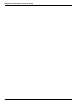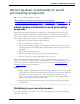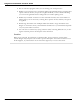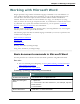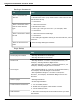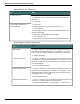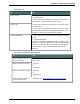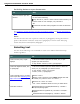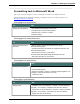User guide
Chapter 7: Working in Programs
About spoken commands in word
processing programs
This section contains the following topics:
About spoken commands in word processing programs 132
Dictating in your word processor 132
About spoken commands in word processing
programs
Dragon provides Natural Language Commands for use with popular word processing pro-
grams other than Microsoft Word and Corel WordPerfect. By using these commands, you
can avoid the multiple menu-selection and mouse-movement steps associated with the tra-
ditional Microsoft Windows interface. These commands let you:
n Move the text insertion point around a document
n Select a word, phrase, or block of text
n Format text (including indenting text, changing text fonts and styles, setting colors,
applying paragraph styles, adding tables, setting margins, and inserting new lines and
paragraphs)
n Run spelling and grammar checks
n Edit text (including moving, copying, pasting, and deleting text)
n Print all or part of a document and print preview your work
Because the number of valid commands is so large, you should just try saying what you
want to do. If you get unexpected results, say "Undo That" to undo the action and try a dif-
ferent way to speak the command. Alternatively, you can open the Command Browser or
the Dragon Sidebar for more information.
Notes
n Dragon displays commands with a blue border in the Results box. If you say a phrase
that produces no action, look in the Results box. If the box does not have a blue bor-
der, Dragon does not recognize it as a valid command. For example, if you say
"Insert a 2 by 2 Table" when the insertion point is inside a table, nothing happens
because you cannot insert a table inside a table.
n When creating a new document, always give the document a name before starting
your dictation.
Dictating in your word processor
If you are dictating in a word processor, there are some things you can do to make Dragon
work more efficiently:
132