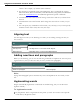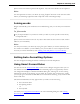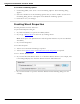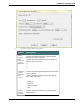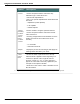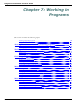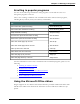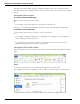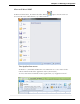User guide
Dragon 12 Installation and User Guide
The Microsoft Office ribbon presents commands organized into a set of tabs. The tabs on
the ribbon display the commands that are most relevant for each of the task areas in the appli-
cations.
Using the Office ribbon
To use the ribbon with Dragon
Say the name of the tab or click the tab.
For example, to open the Home tab, say "Home" or click the tab.
Dragon voice commands for the Office ribbon also work when the ribbon is minimized.
To dictate from an open tab
Say the name of the feature you want to access or click on it.
For example, to apply a heading style to a paragraph you're working on, say "Heading 1" or
select Heading 1 from the Styles list.
If you're unsure of the name of a feature, you can hold your mouse pointer over the
graphic displaying the feature until the name appears.
Using the Office 2010 ribbon
Here's an example of how the ribbon looks when you click the Home tab in Microsoft Word
2010.
Note
To access the File tab in any of the Office 2010 applications, say "File Tab".
For example, here's the type of display you'll see when you click the File tab in Word 2010:
129