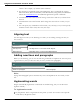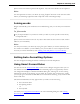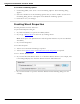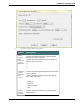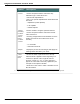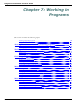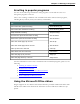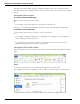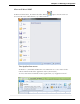User guide
Dragon 12 Installation and User Guide
To set auto-formatting options
1. On the DragonBar, select Tools > Auto-Formatting Options. The Formatting dialog
appears.
2. Select the checkboxes of the formatting options that you want to enable. See The Auto-
Formatting dialog box for a description of the different formatting options.
3. Click OK to save your changes.
Creating Word Properties
Use this procedure to create and revise .
To open the Word Properties dialog box
1. Say "Edit Vocabulary" to open the Vocabulary Editor.
2. Say or type a Written Form or select one by scrolling the list.
Note: Scroll up to view alphanumeric words and special characters in your User Profile's
Vocabulary.
3. Say or click "Properties."
To revise Word Properties
4. Add or revise automatic formatting as required.
5. Add or revise Spoken forms or train individual words and phrases as required.
To revise Alternate Written Forms
6. Say or click "Alternate Written Form 1" or "Alternate Written Form 2." For example, here
is how Dragon displays the Alternate Written Form for "Massachusetts":
7. Say or click "Format" to open the Alternate Written Form Formatting dialog box. For
example,
123