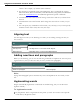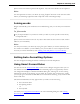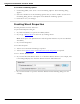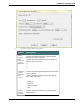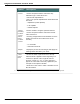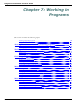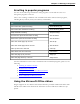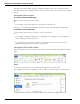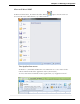User guide
Chapter 6: Revising Text
Spaces between words are replaced with hyphens. Any tabs or line breaks are also replaced.
Note
You can hyphenate words as you dictate by saying "hyphen" between words. For more infor-
mation, see Dictating hyphenated and compound words in the Dragon Help.
Joining words
Dragon automatically joins words based on standard usage, but you can also join words man-
ually.
To join words
Say "Compound That" to join the last words you said. Or, select specific words and say
"Compound That."
Spaces between words are removed. Any tabs or line breaks are also removed. The word is
added to your Vocabulary.
Note
You can join words as you dictate by saying "no space." When you use this technique, the
new word is not added to your Vocabulary, but you can add it as a new compound word if
necessary. For more information, click Adding words and phrases to your Vocabulary.
Setting Auto-Formatting Options
You can configure how Dragon formats commonly used words and phrases.
Using Smart Format Rules
You can also use the Smart Format Rules feature to have Dragon recognize when you cor-
rect dictated text that corresponds to an Auto-formatting option or supported by this fea-
ture. Dragon then displays a Smart Format Rules dialog box, offering one or more setting
adjustments relevant to the change you just made. If you don’t wish to change any setting,
you can just ignore the Smart Format Rules box and continue dictating, or say "Cancel" and
the box will close.
The Smart Format Rules box may appear when you make a correction using
n the Correction menu
n the Spelling window
or
n the keyboard.
For details, see Using Smart Format Rules, the Auto-formatting dialog box and Creating
Word Properties.
122