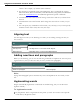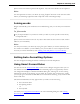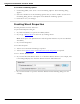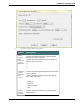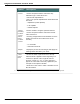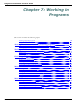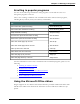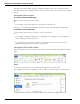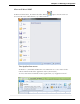User guide
Dragon 12 Installation and User Guide
"Points." For example, say "Format That 12 Points."
n Not all of these commands work in all applications. These commands do work in
Microsoft Word, Microsoft InfoPath, Corel WordPerfect, DragonPad, and WordPad.
Check the Command Browser for additional application-specific commands.
n Commands that start with "Set Font" change selected text and text you dictate from
then on.
n Commands that start with "Format That" change the selected text or what you just
said.
n You can specify any combination of font name, size, and style, but you must specify
attributes in this order: name, then size, then style.
Aligning text
You can align text while you are dictating it or while you are editing existing text that you
have selected.
To Say
Center text "Center That" or "Format That Centered"
Left align text "Left Align That" or "Format That Left Aligned"
Right align text "Right Align That" or "Format That Right Aligned"
Adding new lines and paragraphs
While you are dictating, you can use the following commands to duplicate the action of press-
ing the Enter key once (to add a new line) or twice (to add a new paragraph).
To Say
Add a new line "New Line"
Add a new paragraph "New Paragraph"
Note
Saying "New Paragraph" presses the Enter key twice and capitalizes the next word you dic-
tate.
Hyphenating words
Dragon automatically hyphenates words based on standard usage, but you can also insert
hyphens manually.
To hyphenate words
Say "Hyphenate That" to hyphenate the last phrase you said. You can also select specific
words and say "Hyphenate That."
121