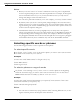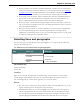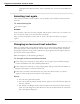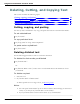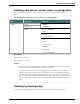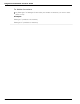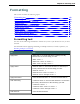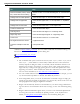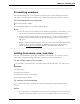User guide
Chapter 6: Revising Text
Formatting numbers
You can have Dragon type your dictation as numerals. You can also change the format of
text while you are dictating it or while you are editing existing text that you have selected.
To format dictation as numerals
Say "Start Numbers Mode"
To turn Numbers Mode off, say "Stop Numbers Mode"
Note
n You can select text that contains several numbers separated by words. When you say
one of these commands, the numbers will all reformat without changing the text.
n Dragon can automatically format text and numbers as you dictate using standard writ-
ing conventions. For information about these settings, see the Auto-formatting
dialog box.
n Dragon's Smart Format Rules appear when you correct auto-formatted alphanumeric
text using the Correction command, the Spelling window, or the keyboard. For
details, see Using Smart Format Rules and the Auto-formatting dialog box.
Setting font name, size, and style
You can use commands to specify any combination of font name, size, and style, in that
order. These commands change selected text and text you dictate from then on.
To set a font name, size, or style
Say "Set Size" or "Set Font Size" or "Format That" and the font name, size, and/or style.
Examples:
"Set Font Times"
"Set Font Size 12 Points"
"Format That Courier 18 Points Bold"
"Format That Arial 12 Points"
To remove font formatting
To remove bold, italics, underline, and strikeout formatting, say "Format That Plain
Text."
Notes
n You can specify any combination of font name, size, and style, but you must specify
attributes in that order (name, size, style). If you specify only a size, you must say
120