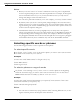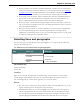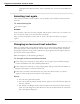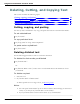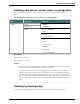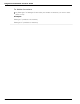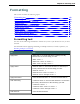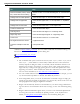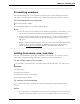User guide
Dragon 12 Installation and User Guide
To
Say
Remove all bold, italics, under-
line, and strikeout formatting
"Restore That" or "Format That Regular" or "Format That
Plain"
Change text to initial capitals "Format That Caps" or "Format That Initial Caps"
Change text to uppercase "Format That Uppercase" or "all caps that" or "capitalize
XYZ"
Change text to lowercase "Format That Lowercase" or "No-Caps That"
Create a bulleted list "Format That Bullet Style"
Left-align text "Format That Left Aligned" or "Left Align That"
Right-align text "Format That Right Aligned" or "Right Align That"
Center text "Format That Centered" or "Center That"
Put hyphens between words "Hyphenate That"
Combine multiple words into
one
"Compound That"
* indicates a Direct Editing command. You can enable and disable these Direct Editing com-
mands from the Commands tab of the Options dialog box.
To set a font name, size, or style
Notes
n The commands that quote text from the screen (select <xyz>, correct <xyz>, insert
after <xyz>…) work thanks to a functionality called Full Text Control. This func-
tionality depends on Dragon’s ability to constantly obtain information from the text
field about its content—for instance, in order to know where words and sentences
begin and end, so Dragon can apply spacing between words and capitalization at the
beginning of sentences. Most standard text fields allow full Full Text Control capabil-
ities. For more information, see The Full Text Control Indicator.
n You can combine different formatting and font style commands. For example, you can
say: "Format That Caps Bold" or "Format That Bullet Style Italic."
n In the DragonPad, when you use the "Format That" command to align an empty par-
agraph, the previous paragraph is aligned also. To prevent this, dictate some text in the
new paragraph before saying the alignment command.
n Dragon can automatically format text and numbers as you dictate using standard writ-
ing conventions. For information about these settings, see the Auto-formatting dialog
box.
n Dragon's Smart Format Rules appear when you correct auto-formatted alphanumeric
text using the Correction command, the Spelling window, or the keyboard. For
details, see Using Smart Format Rules and the Auto-formatting dialog box.
119