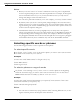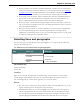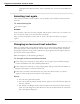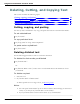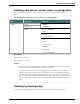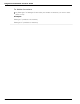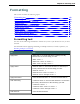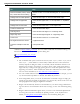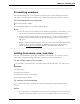User guide
Chapter 6: Revising Text
n In most instances, the "Select" command will display a number next to each instance
of the word, allowing to select all instances or just a specific instance. See Handling
multiple text matches for more information. If you find that a particular application
does not display these numbers, you can still use the "Select Again"command.
n If you need to use the "Select Again" command, the selection commands search for
the instance of the word nearest the insertion point. You can set the direction to
always search backward on the Correction tab of the Options dialog box..
n When you select a word or phrase, Dragon displays the Correction menu, which you
can use to correct recognition errors. You can change this behavior on the Correction
tab of the Options dialog box.
n When you use the "select" or "correct" command to select any part of a hyphenated
word or a hyphen, Dragon selects the entire hyphenation. For example, in the
hyphenated word "brother-in-law" if you say "correct brother"because you only need
to change that, Dragon selects "brother-in-law."
Selecting lines and paragraphs
You can select parts of a document by lines or paragraphs, or you can select the whole doc-
ument in the following ways:
To select one or more lines or paragraphs
Say Then say Then say
"Select" "Next" "Line"
"Forward" "<1-20> Lines"
"Previous" "Paragraph"
"Back" "<1-20> Paragraphs"
You can also say
"Select Document"
"Select All"
Caution
When text is selected, be careful not to breathe loudly, clear your throat, or make other
sounds. Dragon may interpret such noises as speech and replace the selection with new
text. If this happens, say "Undo That" right away to reverse the action.
Notes
n You can cancel a selection by saying "Unselect That," selecting different text, or mov-
ing the insertion point to another part of the document.
n Commands that delete by words or paragraphs may not always have the expected
effects in programs that do not use the same shortcut keys as WordPad (on which
the word processing features of Dragon are based). For example, in Windows Note-
pad, the paragraph commands don't work because Notepad does not recognize a
112