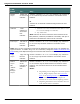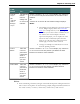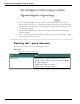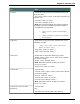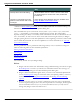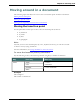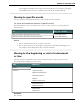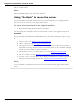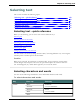User guide
Dragon 12 Installation and User Guide
"Move to End of Line"
Note
These commands deselect any text that is selected.
Using "Go Back" to move the cursor
Use the "Go Back" command to return the cursor (insertion point) to its original position
after you move the cursor by voice, keyboard or mouse.
To move the cursor back to its original position
n Pause briefly during dictation and say "Go Back."
You can repeat the command to move the cursor back to where your original action put it.
Examples
Use the Go Back command after commands that move the cursor from place to place, such
as:
n "Select <text>." See Selecting text: quick reference
n "Move <direction>." See Moving the insertion point
n Moving the cursor with the mouse or keyboard. If you move the cursor around in a
document or message with the mouse or keyboard, when you say "GoBack," Dragon
returns the cursor returns to where it was last.
n "Insert before <text>." or "Insert after <text>" See Moving to specific words
n "Go to" or "Move to." See Moving to the beginning or end of a document or line
n "Correct <text>." Use "Go Back" if you dictate something new to make a correction
when the Correction menu is open. See Correcting with the Correction menu
Note
To use "Go Back," the distance from the last cursor location must be greater than 10 char-
acters.
109