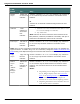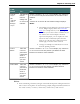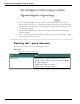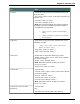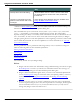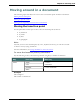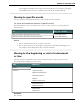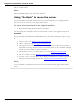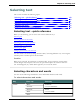User guide
Chapter 6: Revising Text
Com-
mand To... Say...
Correct
<xyz>
OR
"Correct
<abc>"
through
<xyz>
Use the Cor-
rection
menu to
change one
or more text
matches
Choose <number>" or "<n>." For example, say "Choose 3"
or "3" to correct only the third instance of a number of text
matches.
OR
"Choose all" to correct all text matches Dragon displays.
Notes:
n Depending on how Dragon's Correction Options
are set, Dragon displays either the Correction
menu (see example below)or the Spelling win-
dow when you use the Correct command. If you
use "Choose all" when multiple correction
options are displayed, you can replace all of the
selections with a numbered option from the
menu or use "all caps that." Other menu com-
mands apply to the last match selected.
n Changes to multiple text matches do not work
from the Spelling window.
Insert
before
Move the
cursor to
just before
a particular
word or
phrase in
your doc-
ument
Choose <number>" or "<n>." For example, say "Choose 3"
or "3" to move cursor into position just before the third
instance of a number of text matches.
Insert after Move the
cursor to
just after a
particular
word or
phrase in
your doc-
ument
Choose <number>" or "<n>." For example, say "Choose 3"
or "3" to move cursor into position just after the third
instance of a number of text matches.
Notes
n In the numbering of matches, Dragon will include homophone and hyphenated var-
iants of the word or phrase. In the following example, Dragon identifies matches in
the words "Course," "course's," "full-course," "half-course," and "coarse."
102