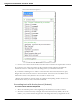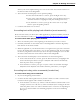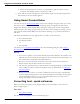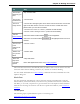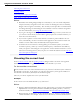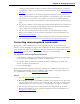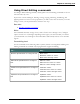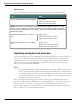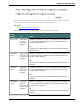User guide
Chapter 6: Revising Text
You can cancel text matching by saying "Cancel," continuing to dictate, typing, or clicking
the mouse. You can also use "Undo All" after you use "Choose All."
See also
n Using Direct Editing commands
Use the following table as a quick reference for text matching commands.
Com-
mand To... Say...
Bold <xyz> Apply bold
to one or
more text
matches
"Choose <number>" or "<n>." For example, say "Choose 3"
or "3" to apply the formatting to only the third instance of a
number of text matches.
OR
"Choose all" to apply bold to all instances Dragon shows as
text matches.
Underline
<xyz>
Apply under-
lining to one
or more text
matches
"Choose <number>" or "<n>." For example, say "Choose 3"
or "3" to apply the formatting to only the third instance of a
number of text matches.
OR
"Choose all" to underline all instances Dragon shows as text
matches.
Italicize
<xyz>
Apply ital-
ics to one or
more text
matches
"Choose <number>" or "<n>." For example, say "Choose 3"
or "3" to apply the formatting to only the third instance of a
number of text matches.
OR
"Choose all" to italicize all instances Dragon shows as text
matches.
Capitalize
<xyz>
Capitalize
the first
letter of one
or more text
matches
"Choose <number>" or "<n>." For example, say "Choose 3"
or "3" to apply the formatting to only the third instance of a
number of text matches.
OR
"Choose all" to capitalize all instances Dragon shows as text
matches.
100