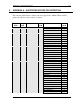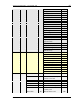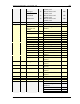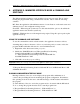User manual
Appendix C – Maintaining the Scanner 46
IdScan User Manual version 9.19 Card Scanning Solutions, all rights reserved
7. APPENDIX C - MAINTAINING THE SCANNER
CALIBRATING THE SCANNER
With time, the scanner colors detection tends to change to incorrect values. This
phenomenon affects the text detection accuracy as well as the resulted image quality. To
reset the scanner to the proper colors, the scanner needs to be calibrated.
How to calibrate?
To calibrate the ScanShell 800scanner, open the configuration panel’s Image tab, insert the
calibration paper card that was part of the scanner package into the scanner, and click on
the Calibrate button. The ScanShell 1000 does not require a calibration paper, just click on
the Calibrate button.
CLEANING THE SCANNER
Cleaning the scanner improves the scan quality.
How to clean the scanner:
Open the configuration panel’s Image tab, and click on the “Clean Scanner” button. Follow
the Cleaning Wizard instructions. This operation requires a cleaning sheet (supplied with
the scanner) and alcohol solution.
Scanner model ScanShell 800/800N: Place the cleaning sheet (that came with the scanner
package) in the scanner tray, and click on the Clean Scanner button. The sheet is fed back
and forth through the scanner and cleans the scanner lens. Add a few drops of alcohol for
better results.
Scanner model ScanShell 1000: Use a soft cloth to clean the scanner glass surface.
Scanner model ScanShell 600: Unscrew the scanner cover (the screw is located on
the bottom of the device). Use a soft cloth to clean the scanner lens.