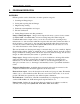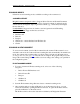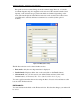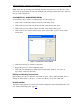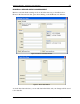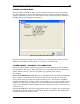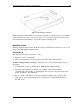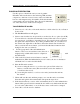User manual
Program Operation - ID Card authentication 20
IdScan User Manual version 9.19 Card Scanning Solutions, all rights reserved
ID CARD AUTHENTICATION
Use this option to check if the card you scan is genuine.
IdScanPro will scan the data on the card using OCR, and then
compare it to data from a second source on the card, either the
barcode or the magnetic strip (if available). If the data from the two
sources match, the card is genuine. Else, the card is either faked, or
one of the data sources on the card is corrupted.
TO AUTHENTICATE A CARD:
1. Select Record -> New Record from the menu bar or click on the New Record button
from tool bar.
2. The New Record Screen will appear.
3. Select a state from the State dropdown list or use the State Detect option (for OCR).
You are advised to select the state manually, because if the state is not recognized
for some reason, you’ll have to repeat the process. You can also select a state from
the quick state selection buttons, if you have predefined them. (To set a button for
the desired state, right-click on the button. Select the desired state from the list.
After you release the mouse button, you’ll notice that the button name has been
changed to the state you selected).
4. Use the popup menu of the card authentication
button to select a second card data source (barcode or
magnetic strip), which will be used for comparison with
the OCR results.
5. Click on the Card Authentication button to start the
authentication (When the authentication process is active, the icon on the button
will flash, if it’s not active it will be black)
6. Place the ID card in scanner.
If you are not using the Auto detect card insertion option: Click on the Scan
button to scan the data source (This scan will be saved to the database if
you will save the record).
If you are using the AutoDetect card insertion mode, just insert the card into
the scanner
7. IdScan will scan the card, and than prompt you to scan the card a second time.
Insert the card again in the scanner/reader and repeat the steps above.
8. If the data from the two sources on the card matched, the icon on the authentication
button will be green. If it did not match, the icon will be red, which means the card
is not in order, (either faked, or one of the data sources on the card is corrupted.
9. Press OK to save the record to database.