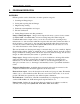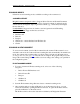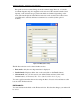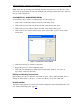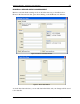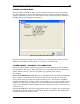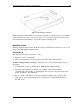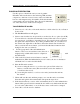User manual
Program Operation - Scanning a new document 16
IdScan User Manual version 9.19 Card Scanning Solutions, all rights reserved
GENERAL DOCUMENT MODE
The General Document Mode lets you scan a general document type and extract its text
data. The data window displays the extracted text in raw format (not in fields). The data
cannot be edited, however you can control the font used to display the data by clicking on
the Fonts button and adjusting font parameters.
Figure 6: General Document data window
In General Document scanning mode, both sides of a document can be scanned. Use the
A/B button at the button of the window to view the two document sides.
SCANNING MODES – DOCUMENT TYPE COMBINATION
Categories with combined document type perform the scan expecting the first document
type specified in the category. If the data extracted does not match the first document type
pattern, idScan switches to the other document type specified in the category.
For example:
Driver license ID/Business card: In this mode, ScanShell scans a document assuming that
the document is a driver license. If it is indeed a driver license, the process shows the
license details (and exports the data). If the document is not a driver license, ScanShell
switches automatically to business card mode and attempts to process the scanned card as a
business card. The progress of this process can be followed in the status bar at the bottom
of the screen, which also indicates whether the card is being processed as a driver license or
a business card.
Clicking the OCR button will open an appropriate window according to the document type
detected; driver license details for scanned driver licenses and business card details if the
document scanned was a business card.