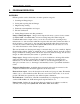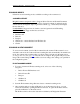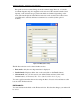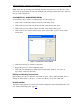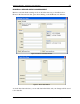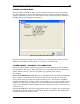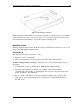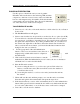User manual
Program Operation - Scanning a new document 14
IdScan User Manual version 9.19 Card Scanning Solutions, all rights reserved
State: Select the card-issuing state manually from the dropdown list, or, in the case of the
US, let the program detect the state automatically (By selecting 'United state (auto detect) at
the top of the countries list.
CUSTOM FIELDS - USER DEFINED FIELDS
Custom fields can be useful for creating badges and other purposes.
• Click on the 'OCR' button at the bottom left of the main screen.
• Click on the 'Details' button at the bottom left of the window that opens.
• Click on the 'Custom' button at the bottom left of the window that opens.
• Click on the 'Labels' button at the bottom of the window that opens to create a label
for the field.
Figure 3: Cusotm fields creation window
• Click 'Add' and type in a name for the field.
• Repeat the process to create additional fields.
• Click OK. You will find new fields in the Custom fields' window. You can now
type values or data into the field.
Editing and deleting custom fields
Repeat the process above. After the 'Add' window opens, select a label and click 'Edit' to
change the field's name, or 'Remove' to remove it. When you are done, click OK.
ID DATA SAVING
Text data saving options are controlled from the configuration panel ‘Data Extraction’ tab.
See ‘License Text Export tab’ page 28.