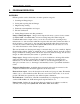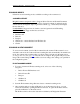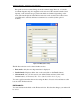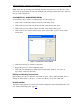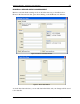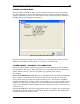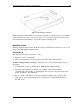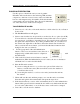User manual
Program Operation - Scanning modes 12
IdScan User Manual version 9.19 Card Scanning Solutions, all rights reserved
SCANNING MODES
idScan has several scanning modes, available according to the scanner used.
SCANNER SUPPORT
Magshell scanners (magnetic readers): Support Driver License and General Document
modes (if the documents have magnetic strips). General document (in magnetic mode)
extracts data from magnetic strips of general document (e.g., credit cards) and displays
the text data as-is.
ScanShell800N: Supports barcode, business card and general non-OCR reading.
ScanShell800\1000: Support all modes as follows:
♦ Driver License
♦ Business card
♦ Barcode
♦ Passport
♦ 2D barcode – extract the data form 2D barcodes
♦ 1D barcode – extract the data form 1D barcodes
♦ Checks
SCANNING A NEW DOCUMENT
To scan a new document, just feed the document into the scanner. If the scanner is set to
automatic scan mode, the scanner will start scanning the card automatically. In manual scan
mode, the scanner starts scanning when you click on the Scan button in the main screen.
See Paper auto detection page 23. Once the scan is complete, the program will process the
image. The scanned image and data will be saved according to the settings you specified in
the configuration panel.
ID DATA SCANNING MODE
1. To scan a document in ID data scanning mode, select one of the following
categories:
s
Driver License ID, Business card
s
Driver License ID
s
Passport
s
2D Barcode
s
1D Barcode
2. Scan the ID document using either auto detect or manual scanning mode.
3. After scanning and processing an ID card in one of the categories above, you can
review the text data by opening the ID Data window. To open the ID Data window,
press the OCR button on the main screen.
The ID Data window shows the data retrieved either by OCR (Optical Character