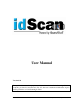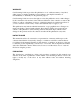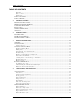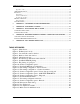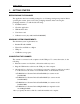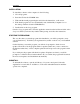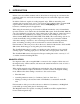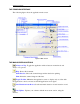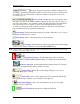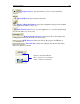User Manual Version 9.24 This publication contains proprietary information of the Card Scanning Solution Company, provided for customer use only. No other use is authorized without the express written permission of Card Scanning Solution. IdScan User Manual version 9.
WARRANTY Card Scanning Solutions provides this publication “as is” without warranty of any kind, either express or implied, including, but not limited to, the implied warranties of merchantability or suitability for any particular purpose. Card Scanning Solutions reserves the right to revise this publication, and to make changes in the content hereof from time to time without notification.
Table of Contents TABLE OF CONTENTS Warranty......................................................................................................................................................................2 Notice to User.............................................................................................................................................................2 Publication ...............................................................................................................
Table of Contents Append records:...................................................................................................................................................... 31 OCR TEXT EXPORT TAB ................................................................................................................................................32 IMAGE TAB ................................................................................................................................................
Getting Started 1. GETTING STARTED BEFORE USING THE SCANNER The application has been carefully packaged to avoid damage during transportation. Before operating the scanner, please remove the packaging materials.
Installation INSTALLATION To install the software on the computer, do the following: 1. Close all programs. 2. Insert the CD into the CD ROM drive. 3. Wait until the install program begins and follow the instructions on the screen. 4. If the install program does not automatically start, click the My Computer icon on the desktop and then select the CD ROM drive. 5. Double click on the Setup program. Once the Setup program starts, select the application name from the left list and click on the Setup icon.
Introduction 2. INTRODUCTION IdScan scans various ID documents such as driver licenses and passports, and extracts the textual information as well as the document image into an external file, clipboard or third party software. In addition, IdScan is capable of reading magnetic strips.
Program Interface THE PROGRAM INTERFACE The following figure shows the application main screen: Figure 1 : Main Screen THE MAIN SCREEN CONTROLS Always on Top: Toggles the application window between normal mode and always-on-top mode. Help: Shows this document. Print Preview: Shows the scanned image and the data before printing. Print: Prints the scanned image and the data.
Program Interface Category: Toggles between the available scanning modes according to document type and the scanner used, and sets the source for data detection accordingly. For more information on idScan scanning modes please see Program Operation, page 11. Driver’s license country: Sets the card issuing country and state to be used for the OCR recognition temp late.
Program Interface Toggle reference : Sets the reference source for card verification purposes. Open OCR View: Opens extracted text view. Open Configuration Dialog: Opens the configuration dialog screen in which all the application behavior can be set. Exit / End of Scan: Used to close the application or to save the current image (used in automatic save mode only). Background Save Progress (Status bar): Shows the background saving progress (used in automatic save mode only).
Program Operation - Overview 3. PROGRAM OPERATION OVERVIEW idScan operation can be divided into six main operation categories: 1. Scanning and Image import 2. Saving and exporting data and images 3. Magnetic Strip reading 4. Extracted text manipulation and export 5. ID card Verification 6. Setting Image formats and other parameters Image scanning and import – Images can be imported from two sources: from a scanner (ScanShell 1000 or ScanShell 800) or from an existing image file.
Program Operation - Scanning modes SCANNING MODES idScan has several scanning modes, available according to the scanner used. SCANNER SUPPORT Magshell scanners (magnetic readers): Support Driver License and General Document modes (if the documents have magnetic strips). General document (in magnetic mode) extracts data from magnetic strips of general document (e.g., credit cards) and displays the text data as-is. ScanShell800N: Supports barcode, business card and general non-OCR reading.
Program Operation - Scanning a new document Recognition) from a scanned image, from the scanned image Barcode, or from the document magnetic strip if a magnetic reader was used. The extraction method used depends on the selected category. Irrelevant fields are disabled (depending on the state). The data displayed in the ID Data window can be reviewed and edited. Once a new ID card is scanned, this data is transferred to a text file (if this option is enabled).
Program Operation - Scanning a new document State: Select the card- issuing state manually from the dropdown list, or, in the case of the US, let the program detect the state automatically (By selecting 'United state (auto detect) at the top of the countries list. CUSTOM FIELDS - USER DEFINED FIELDS Custom fields can be useful for creating badges and other purposes. • Click on the 'OCR' button at the bottom left of the main screen.
Program Operation - Scanning a new document BUSINESS CARD AND CHECK SCANNING MODE Business card and check scanning modes work in the same way as described above. However the data window that opens when clicking on the OCR button is different: Figure 4 : Business Card data window Figure 5 : Check data window As in all other data windows, you can edit data in the fields, and your changes will be saved to the data file. IdScan User Manual version 9.
Program Operation - Scanning a new document GENERAL DOCUMENT MODE The General Document Mode lets you scan a general document type and extract its text data. The data window displays the extracted text in raw format (not in fields). The data cannot be edited, however you can control the font used to display the data by clicking on the Fonts button and adjusting font parameters. Figure 6 : General Document data window In General Document scanning mode, both sides of a document can be scanned.
Program Operation - Scanning a new document Note: This option is only available if the United State (auto detection) option is selected in the 'State' field! Figure 7 : Document type indication in the status bar READING PASSPORTS Passports can only be scanned with the ScanShell 1000 scanner. This scanner was designed specifically for reading / scanning passport; however, it can also be used for ID / Driver License reading / scanning.
Program Operation - Scanning a new document Figure 9 : The placing of a passport While using the Scanshel 1000, you can assign a specific document category to each of the scanner buttons, see Scanner button assignment, page 24. Once assigned, pressing one of the scanner buttons will initiate a scan in the assigned scanning mode. MAGNETIC STRIPS Reading magnetic strips works in much the same way. The data is extracted as soon as you swipe a card through the magnetic reader.
Program Operation - Scanning a new document Text File Delimiters, the delimiters are simply a way to indicate to the user or third party application, where each field starts and stops. IdScan allows three types of delimiters: 1. Comma delimiter: Each field is separated by a comma and looks as follows: ("DL number, First Name, Middle Name, Last Name, Address, City, State, Zip, Expire, DOB, Class, Eyes, Hair, Sex, Weight, Height, Restrictions, Endorsements"). 2.
Program Operation - ID Card authentication ID CARD AUTHENTICATION Use this option to check if the card you scan is genuine. IdScanPro will scan the data on the card using OCR, and then compare it to data from a second source on the card, either the barcode or the magnetic strip (if available). If the data from the sources match, the card is genuine. Else, the card is either faked, one of the data sources on the card is corrupted. two or TO AUTHENTICATE A CARD: 1.
Program Operation ID Card authentication UNDERSTANDING THE AU THENTICATION STATUS LIGHT The status light provides indications for the authentication process, as follows: • Solid black color, the authentication function is not activated. • Solid brown color, the authentication function is activated and waits for the reference scan or swipe. • Flashing brown light, the reference scan or swipe has been successful, waits for the scan of the source.
Configuring the Program 4. CONFIGURING THE PROGRAM Before you start scanning, it would be a good idea to configure the program’s scanning and file saving options. Click on the ‘Open configuration screen’ button in the main screen (see figure 1 page 8). The following configuration panel will be displayed: Figure 10: Scanner configuration panel The configuration panel first tab is the Automation tab. Here you can set various parameters of scanning and saving data and images.
Configuring the Program - Automation tab AUTOMATION TAB DATA SOURCE The Data Source section determines the data input source: Scanners, magnetic strip or image file. Checking the ‘Scanner’ option does the following: • Sets the scanner as the input image device. • Sets the Scan button icon to a scanner image in the main screen. • Enables the lower checkbox, titled ‘Paper auto detection’.
Configuring the Program - Automation tab SCANNER BUTTON ASSIGNMENT If you use the Scanshell 1000 scanner, clicking the 'Scanner button assignment' will open the following window, allowing you to assign specific document category to each of the scanner buttons. Figure 11: Scanshell 1000 button configuration To configure the Scanshell 1000 buttons: § Select a document type from the dropdown list of the desired scanner button. Note that an arrow is marking the corresponding button in the picture.
Configuring the Program - Automation tab SAVING OPTIONS Once an image is imported, it can be saved to a file or to the clipboard. Images can be saved in two ways: Manual save: The image is saved to the hard disk or to the clipboard as soon as the user clicks on the Save button or immediately after the scanning, depending on user settings. Automatic save: The image is saved to the hard disk in a predefined directory.
Configuring the Program - Automation tab FILE NAMING Clicking on the ‘File naming and type’ button will take you to the following configuration screen: Figure 12: File naming configuration – Driver license This dialog sets the naming properties of the automatically saved image files. The file destination folder can be typed into the ‘File Path’, or selected by clicking the File Path button. In the window that opens you can navigate to the directory in which you want to save the files.
Configuring the Program - Automation tab • Use file time stamp as file name: The image is named with the current time and date. • Save to a file name using extracted data from ID: The image file name is based on the value of a selected field. Currently, the only option is to use the NAME field from the ID card. Accordingly, if the ID card belongs to JOHN SMITH, the saved file name will be JOHN SMITH.BMP.
Program Configuration – License Text Export Tab LICENSE TEXT EXPORT TAB Figure 14: Scanner configuration panel - License data processing tab • Extract full image : extracts the complete ID card image and saves it as a separate file. • Extract face image: Isolates the face image rectangle from the ID card image and saves it as a separate file. • Extract signature image to file : Isolates the signature image rectangle from the ID card image and saves it as a separate file.
Program Configuration – License Text Export Tab EXTRACT FULL IMAGE The full card image is extracted from the ID image and saved to a file. The face image is saved under the ID image name (e.g. c:/images/ID-1.bm). To find out more about file naming methods, see the Image manual save and Image auto-save sections on page 25. EXTRACT FACE IMAGE TO FILE The face image rectangle is extracted from the ID image and saved to a file. The face image is saved under the ID image name with the .Face extension (e.
Program Configuration – License Text Export Tab ID number, License number, Name, Address, City, State, Zip, Issue date, Expiry date, Birth date, Sex, License class, Social security, ID image file name, First name, Middle name, Last name, Name suffix, Scan time, Scan date, Text line1, Text line2, Text line3. Note: For a full list of exported fields please see Appendix E – Full Export Fields List, page 50.
Program Configuration – License Text Export Tab APPEND RECORDS: The records can be written to the text file in two ways: • Appending mode : In this mode, each new record is appended to the end of the text as a new text line. To activate this mode, check the checkbox titled Append Records. • Single record mode : In this mode, each new record overwrites the previous record; thus the text file always contains a single record. To activate this mode, uncheck the box titled Append Records.
Program Configuration – OCR Text Export Tab OCR TEXT EXPORT TAB Figure 15: Scanner configuration panel – OCR TEXT EXPORT tab By checking the checkbox, text extracted from the scanned card will be saved to a text file, which will have the same name as the image file (ending with the .txt extension), and which will be placed in the directory where the image files are saved. IdScan User Manual version 9.
Program Configuration – Image Tab IMAGE TAB The Image tab lets you set various image scanning parameters as follows: Figure 16: Scanner configuration panel – Image tab Document size: The document size determines the size of the scanned area. This area is defined by the width and height values, as shown in Figure 11 below using the ScanShell800 scanner: IdScan User Manual version 9.
Height Program Configuration – Image Tab Width Figure 17: Document Measurements Passport size - the drop-down list offers the following options: • Full size (3"x5") Scan the full size of the document • Data section only – Scan only the data section of the document. Driver License size - offers the following options: • ID card (landscape) • ID card (portrait) • Photo size (3” x 5”) • Large Photo size (4” x 6”) • Custom size: offers variable scan size from (1.85” x 2”) to (4.
Program Configuration – Image Tab 256 shades of gray: 8-bit gray image Black and white: 1-bit image As mentioned above, more colors mean larger image file size. The relation between color scheme and file size can be defined approximated as follows: File size = 2 number of bits Accordingly, if a certain document scanned in black and white format produces a file of 50KB, the same document produces an image file of 400KB when scanned in 256 colors (or gray scale), and 1.2 MB for true color.
Program Configuration – Image Tab Figure 18: Text stamp configuration window SCANNER CALIBRATION With time, the scanner colors detection tends to change to incorrect values. This phenomenon affects the text detection accuracy as well as the resulted image quality. For detailed instructions on how to clean the scanner, see Appendix C - Maintaining the scanner, page 46. CLEANING THE SCANNER Cleaning the scanner from time to time to improves the scan quality.
Program Configuration – Print Tab PRINTING – PRINT TAB IMAGE PRINT SIZE Surprisingly, the printed image size depends very much on the graphic program used. In some low-end graphic applications (such as Microsoft Paint that comes with Windows), the printed image size depends on the image resolution. The more dpi – the larger the image size that will be printed.
Program Configuration – Print Tab Print data from driver’s license card: Places the data from the card under the card image. The printed image and data fields can be selected using the appropriate check boxes. Printing Font : Select the desired printing font parameters. Printing custom fields : Allows you to print custom, user defined fields. This is useful for creating badges and for other purposes. Custom fields can be added in the OCR window, see Custom fields - User defined fields, page 14.
Program Configuration – Live Update Tab LIVE UPDATE TAB Live Update checks for updates whenever you are connected to the Internet, and updates your program automatically with the most recent version of your program available. Note: If you don’t configure your software for automatic Live Update, you can still update it manually using the Live Update button in the main screen. To use the automatic Live Update feature, go to the Live Update tab in the configuration screen: Figure 21: Live Update tab 1.
Program Configuration – Live Update Tab 3. Click on the ‘Set User Data’ button. ABC12345 jfk80DD Figure 22: Live Update user details 4. Fill in your details. Note: License, Email and company are obligatory and must be filled in. 5. Click ‘OK’. IdScan User Manual version 9.
Appendix B – Supported Scanners 5. APPENDIX A – SUPPORTED STATES FOR DETECTION The following table lists the countries and states supported by idScan. This list will be updated in each new version release of idScan. Region Name USA Regio n ID 0 Country Name USA Count ry ID 0 Document Name Alabama Alaska Arizona Arkansas California Colorado Connecticut Delaware Washington D.C.
Program Configuration – Live Update Tab Canada 1 Canada 3 America 2 CHILE 4 Mexico 6 Brazil Bermuda Bahamas Costa Rica Peru 8 13 21 28 29 Puerto Rico 30 IdScan User Manual version 9.
Program Configuration – Live Update Tab Europe Australia 3 4 Nicaragua 32 Guatemala 33 El Salvador 34 Bolivia France United Kingdom and Ireland Israel Germany 60 5 7 Spain Romania Norway Holland Luxemburg Lithuania Switzerland Sweden Italy 11 12 15 17 18 19 20 22 23 Turkey Poland 25 27 Portugal 31 Bosnia 48 Hungary 49 Ireland 54 Austria Russia Serbia Australia 57 58 59 1 IdScan User Manual version 9.
Program Configuration – Live Update Tab Asia General Documen ts Africa 5 6 7 Malaysia 2 New Zealand Singapore China United Arab Emirates Bahrain University documents (USA) 16 14 43 55 Employment card USA Pilots Access Cards OCB Cards Spain Police South Africa IdScan User Manual version 9.
Program Configuration – Live Update Tab 6. APPENDIX B – SUPPORTED SCANNERS Before using idScan, the scanner driver must be installed. idScan can work with the following scanner types: • Scanshell 800: Driver for the scanner can be found at http://www.id-scan.com/FTP/Scanner_Drivers/scanshell800 • ScanShell 900: Driver for the scanner can be found at http://www.id-scan.com/FTP/Scanner_Drivers/MagShell900 • ScanShell 1000: Driver for the scanner can be found at http://www.id-scan.
Appendix C – Maintaining the Scanner 7. APPENDIX C - MAINTAINING THE SCANNER CALIBRATING THE SCANNER With time, the scanner colors detection tends to change to incorrect values. This phenomenon affects the text detection accuracy as well as the resulted image quality. To reset the scanner to the proper colors, the scanner needs to be calibrated.
Appendix D – Minimized Interface & Program Line Switches 8. 47 APPENDIX D - MINIMIZED INTERFACE MODE & COMMAND-LINE SWITCHES The IdScan application behavior can be modified to best suit your needs. This is done by running the program while using command lines switches. IdScan offers the following switches: MI – Runs the application with minimum amount of control buttons on the main screen and eliminate access to the configuration dialog screens.
Appendix D – Minimized Interface & Program Line Switches This alters the program main screen as follows: Calibrate Scanner Clean Scanner Select country & State Help Barcode Scanner connection status Figure 23: Main screen in minimized mode Main screen function controls: • Help: Opens this help document. • Calibrate Scanner: Activates the scanner’s Calibration Wizard. • Clean: Activates the scanner Cleaning Wizard. • Country list: Selects the current country.
Appendix D – Minimized Interface & Program Line Switches • Scanner connection status : Indicates if the scanner is connected to the PC. Note: All the settings described in previous sections of this documents apply when running in Minimized Interface mode. IdScan User Manual version 9.
Appendix F – Supported States for Detection 9. APPENDIX E – FULL EXPORT FIELDS LIST The full list of fields exported from idScan (in this order). Total: 108 fields. 1. ID 2. License 3. Name 4. Address 5. City 6. State 7. Zip 8. Issued 9. Expired 10. DOB 11. Sex 12. Class 13. SocialSecurity 14. estFile 15. NameF 16. NameM 17. NameL 18. NameS 19. timeStamp 20. Text1 21. Text2 22. Eyes 23. Hair 24. Height 25. Weight 26. Rest 27. Type 28. End 29. Audit IdScan User Manual version 9.
Appendix F – Supported States for Detection 30. IssueCountry 31. Nationality 32. PersonalNumber 33. County 34. Address2 35. Address3 36. Address4 37. Address5 38. Address6 39. Custom0 40. Custom1 41. Custom2 42. Custom3 43. Custom4 44. Custom5 45. Custom6 46. Custom7 47. Custom8 48. Custom9 49. Duplicate 50. Title 51. Company 52. Country 53. City2 54. State2 55. Zip2 56. Country2 57. City3 58. State3 59. Zip3 60. Country3 61. City4 62. State4 IdScan User Manual version 9.
Appendix F – Supported States for Detection 63. Zip4 64. Country4 65. PhoneLabel0 66. Phone0 67. PhoneLabel1 68. Phone1 69. PhoneLabel2 70. Phone2 71. PhoneLabel3 72. Phone3 73. PhoneLabel4 74. Phone4 75. FaxLabel0 76. Fax0 77. FaxLabel1 78. Fax1 79. FaxLabel2 80. Fax2 81. FaxLabel3 82. Fax3 83. EmailLabel0 84. Email0 85. EmailLabel1 86. Email1 87. EmailLabel2 88. Email2 89. EmailLabel3 90. Email3 91. WebLabel0 92. Web0 93. WebLabel1 94. Web1 95. WebLabel2 IdScan User Manual version 9.
Appendix F – Supported States for Detection 96. Web2 97. WebLabel3 98. Web3 99. RecentDocType 100. Text3 101. IdCountry 102. CheckAmmount 103. CheckDate 104. CheckIssue 105. CheckIssueBank 106. CheckMicr 107. CheckNum 108. Original 109. CheckRouting. 110. CheckAccount. 111. SigNum 112. Issue date with year in 4 digits. 113. Expire date with year in 4 digits. 114. Date of birth date with year in 4 digits. IdScan User Manual version 9.