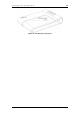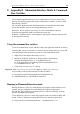User manual
Program Operation – ID Card Authentication 32
7. ScanShell will scan the card, and than prompt you to scan the card a second
time. Insert the card again in the scanner/reader and repeat the steps above.
8. If the data from the two sources on the card matched, the icon on the
authentication button will be green. If it did not match, the icon will be red,
which means the card is not in order, (either faked, or one of the data sources
on the card is corrupted.
9. Press OK to save the record to database.
Understanding the authentication status light
The status light provides indications for the authentication process, as follows:
• Solid black color, the authentication function is not activated.
• Solid brown color, the authentication function is activated and waits for the
reference scan or swipe.
• Flashing brown light, the reference scan or swipe has been successful, waits
for the scan of the source.
• Solid green color - the source was scanned successfully and the authentication
is successful (the data of the two sources match).
• Solid red color - the source was scanned badly or the authentication is failed
(the data of the two sources don’t match).
What to do when verification fails?
If the status light remains solid red after the reference scan or swipe, it means that the
data from the two sources don’t match. He reason can be one of the following:
1. The card could be faked
2. Bad reading of either one of the source
3. Corruption of one of the data sources.
If verification fails, you can try the following:
• Make sure the current (US) State box is set to the correct state of the driver
license.
• Try authenticating the card again
ScanShell User Manual version 8.15.5
©
Card Scanning Solutions, all rights reserved