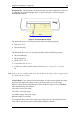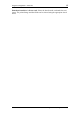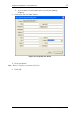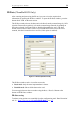User manual
Program Configuration – Image Tab 23
File size = 2
number of bits
Accordingly, if a certain document scanned in black and white format produces a file
of 50KB, the same document produces an image file of 400KB when scanned in 256
colors (or gray scale), and 1.2 MB for true color.
Resolution: The resolution parameter defines how vividly the image will be
displayed. In general, an image that is scanned in higher resolution shows more
details of the original document image. However, as with the color scheme – higher
resolution means larger image file size. ScanShell supports scanning resolutions in
the range of 50 dpi to 600 dpi, in increments of 10 dpi.
ScanShell calculates the approximate file size for bitmap format based on the current
document size, color scheme and resolution. The result is displayed under ‘Image
dimensions and size’.
JPEG Quality: Sets the image quality when saving in JPEG format. This value range
can be between 11 and 100. 100 represents the best image quality, but would also
result in the biggest file size.
Scanner Calibration
With time, the scanner colors detection tends to change to incorrect values. This
phenomenon affects the text detection accuracy as well as the resulted image quality.
To reset the scanner to the proper colors, the scanner needs to be calibrated. To
calibrate the scanner, click on the Calibrate button (located in the configuration
panel’s Image tab) and use the calibration paper card that was part of the scanner
package, to calibrate the ScanShell 800 scanner. The ScanShell 1000 does not require
a calibration paper.
Cleaning the Scanner
Cleaning the scanner improves the scan quality.
How to clean:
Scanner model ScanShell 800: Place the cleaning sheet (that come with the scanner
package) in the scanner tray, and click on the Clean Scanner button. The sheet is fed
back and forth through the scanner and cleans the scanner lens. Add a few drops of
alcohol for better results.
Scanner model ScanShell 800
: Use a soft cloth to clean the scanner glass surface.
Scanner model ScanShell 600
: Unscrew the scanner cover (the screw is located on the
bottom of the device). Use a soft cloth to clean the scanner lens.
ScanShell User Manual version 8.15.5
©
Card Scanning Solutions, all rights reserved