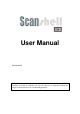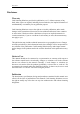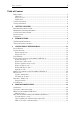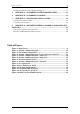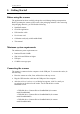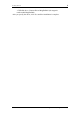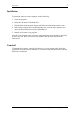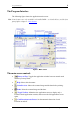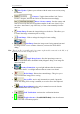User manual
Program Interface 10
• Live Update: Updates your software with the most recent version, using
the Internet.
•
Category: Toggles between Bar Code / Driver
License / Passport, and sets the source for data detection accordingly.
Driver’s license country: Sets the country and
state to be used for the OCR recognition template. In the case of the US you
can select ‘Auto Detect’ (top of the list), or select a state manually from the
state list.
•
Rotate Image: Rotates the image 90 degrees clockwise. This allows you
to control the image orientation prior to saving.
•
Zoom Image: Click to enlarge the image for better reading.
• Scan Image: Starts the image scan if using manual scan and
the image source is set to scanner. Otherwise, activates the FILE OPEN
dialog.
Note: ‘Toggle to file’ is possible only if a scanner is physically connected to the PC, or if
the license key used is a temporary key.
•
Toggle Image Source: Sets the input image source to
Scanner (ScanShell 800 or ScanShell 1000), Magnetic Strip, or an image file
on the hard disk.
•
Scanner Connection: A green light indicates that the scanner is
connected to the PC. A red light indicates that no scanner was found.
•
Delete Image: Deletes the scanned image. This gives you a
way to control the image prior to saving.
•
Save to File: Active only in manual save mode: Opens the
SAVE AS dialog if file saving is enabled, or saves the file to the clipboard.
•
Toggle Image Output: Active only in manual save mode: Sets the
output destination to file or clipboard.
•
Card Verification: Activates the verification function.
•
Toggle reference (*ScanShellOCR Only): Sets the reference
source for card verification purposes.
ScanShell User Manual version 8.15.5
©
Card Scanning Solutions, all rights reserved