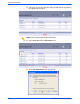User guide
Using the Scanning Services Touch Screen
DocuColor 250 Scan Out Services 4-3
Using the Scanning Services Touch Screen
– Template list – Scan templates display here. The three-digit
number to the left of the template name is not part of the template.
These numbers are assigned sequentially to the current list of
templates, and so the number assigned to a template may change as
templates are added or deleted. You may enter these numbers in the
Go to box to advance to a particular template without having to scroll
through the list.
– Scroll bar – Use to scroll through the template list.
– Go to 001 - 250 – Enter a template number to display that
template immediately in the template list.
– Template Description – Touch this button to see the template
description.
– Refresh – Touch this button to refresh the template list to include
any new templates or modifications to existing templates.
NOTES:
• The four scan job properties tabs correspond to those in the Web
Scan Services Application.
• You may not be able to modify some options at the DocuColor 250.
If you need to modify a setting that is unavailable, you must edit the
template from the Web Scan Services Application.
• Templates with names longer than 20 characters are truncated on
the DocuColor 250 Touch Screen. Once a truncated template name
is selected, the entire template name displays at the top of the
Touch Screen.
2
3
4
5
1
1
2
3
4
5