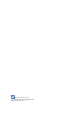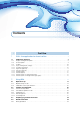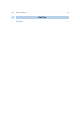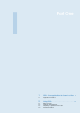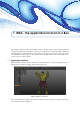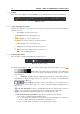User manual
8 Chapter 1. IDEA - the application for Scan in a Box
The project management panel shows and manages all the data collected in the project through the various
steps of the digitizing process (Sect. 1.1.1). The 3D view panel shows the data of the project; most of the
possible interactions with the data is performed in this panel (Sect. 1.1.2). Finally, the toolbar contains all
the features provided by the application for the editing of the data (Sect. 1.1.3).
1.1.1 Project management panel
The project management panel allows to organize and manage all the data associated with a project. When
the program starts, the project is empty and will then be filled with the captures and the generation of new
data.
Figure 1.2: Project management panel.
It is a good practice to name the project, saving it immediately, with the button Save project as , as well
as frequently save with the button Save project during the various steps of the digitization. Each new
element created within a project is represented with a name, an icon specific to the data type, and a color.
The main entities of a project are the following:
• range image
: it’s the data obtained at the end of a scanning procedure and represents the part of
the surface framed by the scanner at the moment of the capture;
• Triangle Mesh: 3D model representing the surface of an object through a set of triangles.
These entities may be arranged into groups that collect elements of the same kind; this allows a better
organization of data, it makes it easy to visualize them and to carry out advanced procedures such as the
alignment.
These groups may be:
• Range image group;
• Triangle mesh group.
IDEA is also able to manage planes:
• planes.
By clicking the right button of the mouse on the elements a contextual menu, specific for each type of
selected object, will be visualized. Moreover, to improve the visual contrast, it is possible to change the color
established by the application for each main entity.