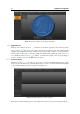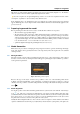User manual
2.2 Capture and alignment 33
Align the position of the two scans will be optimized, and the descriptive values of average and standard
deviation regarding the distance between the two surface are displayed (ref. Figure 2.24.b). Moreover, to
ease the process of selecting the common points is possible to select the box use texture color to visualize the
texture associated to the object one has to align. After aligning the scans it’s possible to continue aligning the
remaining scans clicking on the Next button, that will automatically integrate the moving scan (now aligned)
in the set of the fixed views, so that it is easier to select new moving scans.
2.2.3.2 Global Alignment
The Global alignment tool allows to simultaneously optimize the position of each scan with respect to
the other ones Figure 2.25: this allows to obtain a lower general error compared to what would generate the
manual alignment tool.
(a)
(b)
Figure 2.25: Example of global alignment procedure.
At the end of the Global alignment, up to the right are displayed the statistics regarding the quality of the
obtained alignment. This statistics regard the alignment of the scans before and after using the tool. Apart
form the descriptive values, the statistics also show in detail the average and standard deviation of each scan.