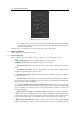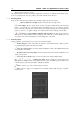User manual
14 Chapter 1. IDEA - the application for Scan in a Box
– “Conservative: it’s the most sophisticated smoothing tool to preserve the surface details.
Figure 1.10: Noise reduction panel.
• Decimate
: reduces the number of triangles that constitute the mesh, optimizing the surface areas
with less details. The parameters regulating this action are:
–
Minimum percentage of triangles (%): indicates the percentage of how many triangles should be
retained upon completion of the decimation process, the final number of triangles indicates an
estimate of the triangles number attainable after the decimation is performed;
–
Tolerance: defines the decimation tolerance, that is how much the dec- imated mesh can be apart
from the original one. If the box Decimation in tolerance were to be selected, the tolerance
parameter will be binding as for number of final triangles;
Figure 1.11: Mesh decimation panel.
• Make manifold: removes any topological problem as well we discon- nected components;
• Flip normals: inverts the orientation of the mesh normal field.
• Repair intersections
: detect and repair intersections between mesh triangles, this tool control
panel allows to choose among the following options:
– Select intersecting triangles;
– Cut intersecting triangles;
–
Cut and fill intersecting triangles: this option will only close holes whose border is constituted
by a number of vertices lower than what indicated by the Maximum hole complexity parameter;
• Fill holes
: allows to fill, totally or partially, holes detected on the mesh surface. The selection
of the holes to close can be done explicitly through the list shown in the central part of the panel or
through direct interaction in the 3D view panel. Once selected the hole to fill, it will be closed based
on the method set in the section Operation:
– Fill whole hole: completely fills the hole;
–
Fill partially: allows to indicate two vertexes placed along the hole border, splitting it into two
distinct borders. At this point it is possible to indicate which of the two border is to be filled by
clicking near one of them;
–
Fill separately: operates similarly to the previous tool, but in this case the two borders are both
filled separately;
– Select: allows to select a hole of interest, choosing the related entry in the panel list.
In the hole filling list it is possible to select one or more elements, filling them simultaneously. The
check-boxes Center selected borders and Frame selected borders allow visualizing immediately the