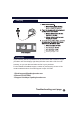User's Manual
6
Troubleshooting
If the keyboard is not working correctly, please check the following:
1) The Bluetooth function on the iPad (or other Bluetooth devices) is enabled.
2) The Bluetooth keyboard is within 33 feet.
3) The Bluetooth keyboard is charged.
If you have unwanted auto-correction or punctuation, please try to change
Wireless keyboard’s setting on your iPad:
4) Connect your iPad to Wireless keyboard.
5) Go to iPad Settings app > General > Keyboard > Hardware Keyboard.
6) Toggle OFF Auto-Capitalization, Auto-Correction, and “.” Shortcut.
(please refer to the figure below)
1.Make sure the keyboard is on(the battery indicator is illuminated).
2.Ensure the battery has enough power
3. Make sure that Bluetooth in your device(eg iPad,table pc) is on
4. Press the key’Pair’,check the Bluetooth status.
5. Ensure keyboard has already paired via Bluetooth.
If fail in connect with bluetooth, please try the following steps:
- Delete bluetooth device on the iPad,
- Switch off the Bluetooth function on the iPad
- Reboot the iPad
-Switch on Bluetooth on the iPad
-Switch the keyboard off and on
- Repeat the step on page 2 and 3 to pair the keyboard