User Manual
Table Of Contents
- 1. Introduction
- 2. Charging the FREECOM 1
- 3. Getting Started
- 4. Before You Ride
- 5. On the Road
- 6. Troubleshooting
- 7. Support
- 8. Glossary
- Appendix A. FREECOM 1 Modes and Events - LED Indications
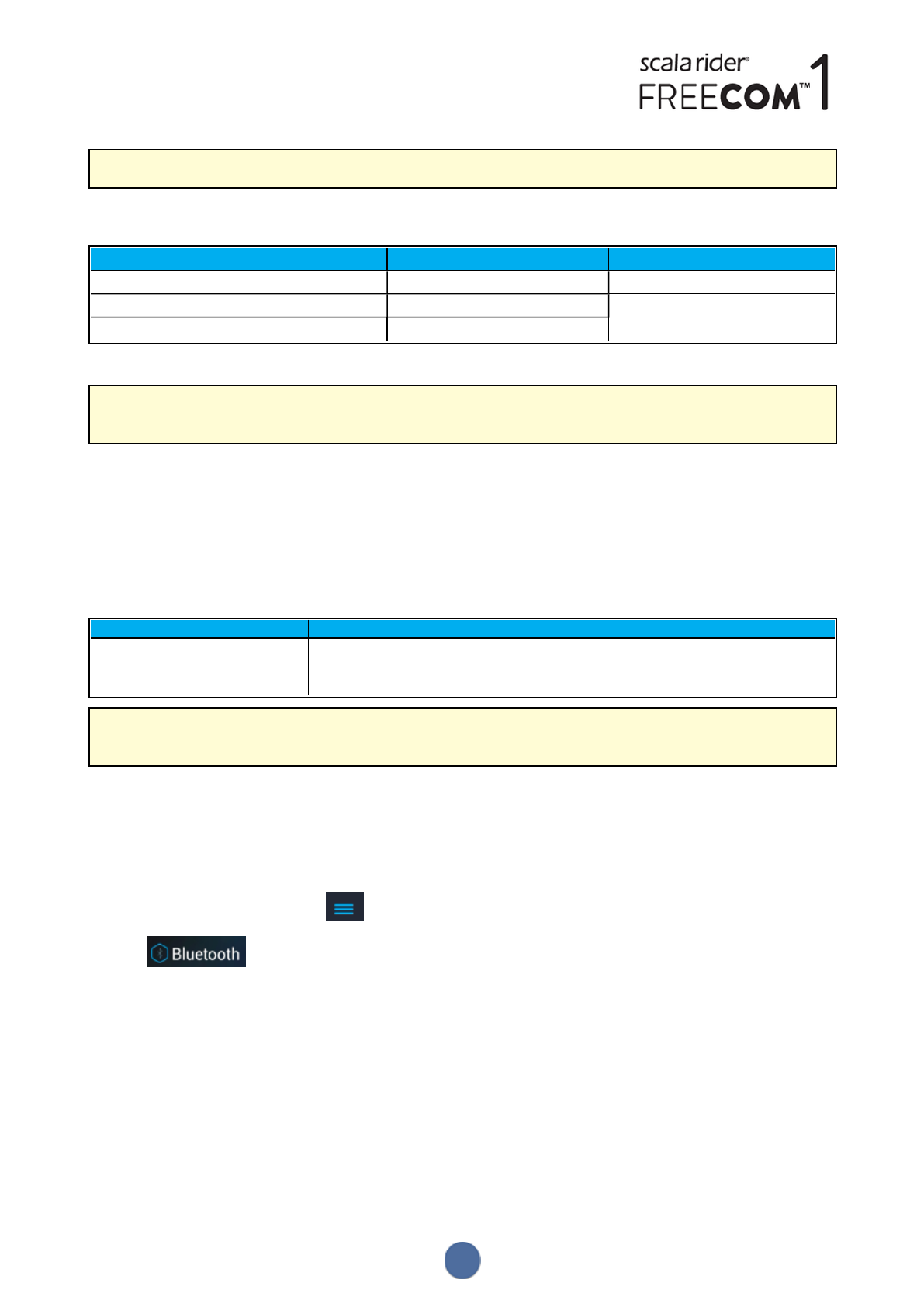
Limitations may apply when using certain iOS devices.
Your FREECOM 1 sets the various audio sources to either foreground (volume remains the same) or background
(volume reduced) as described in the following table:
Mobile Phone 1/2 GPS Music
Foreground Foreground
Foreground Background
Foreground
1
1
If you play music only, the music volume is not reduced.
In some cases, parallel audio streaming may not work properly due connected device limitations (music player or
GPS navigator). For more information, see FAQ on page 18.
To configure parallel audio streaming:
● SmartSet app - see Configuring Your FREECOM 1 Basic Settings through the SmartSet App on page 10.
● Cardo Community - see Configuring Your FREECOM 1 through Cardo Community on page 11.
4.4 AUDIO SOURCE PRIORITIES
If Parallel Audio Streaming is disabled, FREECOM 1 manages the audio sources you hear through the speakers
according to the following audio source priorities.
Priority Audio Source
Higher Priority
↑
Lower Priority
Mobile phone, GPS device instructions
Music
During a mobile phone call (when Parallel Audio Streaming is disabled), GPS device instructions temporarily mute
the mobile phone. If music is playing and you accept an incoming phone call, the music stops.
4.5 SETTING THE DEFAULT MOBILE PHONE
If you paired your unit to two mobile phones, you must set one of them as the default phone for outgoing calls.
To set the default phone through the SmartSet app:
1. Confirm your unit is in Standby mode (LED flashes slowly).
2. Open the SmartSet app and tap :
3. Tap .
13










